SurveyMonkey
價格最佳化 (Van Westendorp 價格敏感度模型)
價格最佳化 (Van Westendorp 價格敏感度測式) 解決方案可透過衡量您的目標市場願意支付多少錢,協助您為您的產品或服務找出正確的定價策略。在將新產品推向市場、調整或重新定位現有產品,或變更產品功能時,這項功能特別實用。
此解決方案使用 Van Westendorp 調查問卷法 (由 4 個標準問題組成),可協助您以不偏不倚的方式收集有關價格感觀的資料,以便為您的產品或服務找出最佳價位以及可接受的價格範圍。您可以在調查問卷中新增其他自訂問題,以便立即向目標受眾收集其他重要資訊。 在分析中,您可以依自訂調查問卷問題或目標選項將資料分段,以更深入瞭解不同受眾的支付意願。
設定您的調查問卷
立即開始
若要設定您的研究:
- 請造訪我們的市場研究解決方案頁面,開始進行價格最佳化(Van Westendorp 價格敏感度測式)研究。
- 將無標題的研究替換為 [開始使用] 頁面上的研究標題。查看設定過程中以及開始研究後會發生什麼。
- 選取下一步:新增調查問卷元素。
新增調查問卷元素
若要新增調查問卷元素:
- 新增簡介,讓受訪者確切知道您希望他們在完成調查問卷時做什麼。
- 在新增刺激因素區段中,新增文字說明和影像,以提供受訪者需要的上下文內容,以便為您提供有用的意見回饋。
- 在選取產品類型下方,選取最能說明您要測試之刺激因素的字詞。如果您想使用產品名稱,或想提供有關您產品類型的更多詳細資訊 (例如「按月訂閱」),請選取其他。
- 雖然無法在建立「Van Westendorp 價格敏感度測式方案」問題中編輯標準方法問題,但您可以設定貨幣 、以及最低或最高費用限制。
- 切換按鈕預設為開啟狀態,以包含答案選項驗證。建議這麼做,以確保受訪者無法輸入無意義的答案。例如,「100 美元太便宜了」和「5 美元太貴了」。
- 選取下一步:自訂調查問卷。
自訂並預覽您的調查問卷
自訂調查問卷時,您可以:
- 您可以在調查問卷中新增其他自訂問題,以便向目標受眾收集其他重要資訊。您可以隨意使用題庫來製作預先寫好的問題、套用邏輯,並打造您調查問卷的品牌。
- 新增自訂變數,以追蹤受訪者的資料。分析結果時,您可以使用自訂變數作為篩選條件。
- 為調查問卷新增翻譯,以便他人以另一種語言填寫。深入瞭解如何設定調查問卷翻譯。
選取右上角的預覽,在新視窗中測試您的調查問卷,並查看受訪者呈現的樣子。您甚至可以與他人分享預覽,以收集意見回饋。
如果您覺得調查問卷沒有問題,請選取「下一步:收集回覆」 。
收集回覆
準備傳送調查問卷時,請從左側選單選取收集圖示。
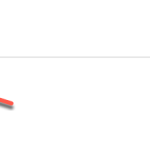
有兩種收集回覆的方式:
- 分享調查問卷連結:建立 Web 連結,將調查問卷傳送給您自己的目標受眾。此功能僅適用於特定方案。
- 鎖定您理想的受訪者:使用 SurveyMonkey Audience 受訪群,從特定的人口統計特徵購買回覆。所有方案皆有此功能。
您可以為最大差異研究建立多個收集器。
分享調查問卷連結
建立一個您可以傳送的 Web 連結。分享調查問卷連結:
鎖定理想的受訪者
SurveyMonkey Audience 註冊受訪員已根據數百個目標選項進行排序,因此您可以依國家/地區、人口統計學、就業狀態、興趣愛好、宗教信仰等來鎖定受訪者。
若要選擇您的目標受眾:
- 在「收集」頁面上,選取新增收集器 ,然後選取購買回覆 。
- 選取「國家/地區」、「性別」、「年齡」和「收入」標準,選取目標受眾。
- 選取更多目標選項,瀏覽其他數百個目標選項並進行選擇。
- (選填) 選取是否要新增篩選式問題,協助您縮小目標受眾的範圍,並取消不適合填寫調查問卷之受訪者的資格。如果您新增篩選式問題,請預估您預期有多少人符合調查問卷的資格。
- 在調查問卷開頭新增資格確認問題。建議您使用選擇題或核取方塊題型。
- 新增取消資格的跳過邏輯,讓受訪者在選擇特定答案後,就會遭取消資格。
- 返回目標受眾設定頁面,以預估合格率。
- 檢閱您的目標受眾摘要並選取結帳。
結帳
若要為您的研究結帳:
- 查看訂單的詳細資料。
- 在付款方式下,選取以信用卡或簽帳卡,或我的點數付款。
- 輸入您的帳務詳情、檢視總額,然後選取確認。
一旦您提交付款,我們就會立即開始為您的調查問卷收集回覆。
分析您的資料
在 [分析] 區段中,有 [概覽]、[主要發現] 和 [調查問卷結果] 頁面。
- 概覽:追蹤 Audience 專案的狀態、檢視已收集的回覆數,以及查看目標條件的摘要。
- 主要調查結果:檢視 Van Westendorp 價格敏感度量表和一些基本統計資料。
- 調查問卷結果:檢視您自訂問題的圖表和資料。
價格敏感度量表
價格敏感度量表是以四條曲線排列的 Van Westendorp 價格敏感度測式問題結果圖表。有四個主要價格點特別醒目:略為便宜的價格、略為昂貴的價格、可接受的定價範圍和無差異價格。這些標繪的資料點可讓您以視覺方式描繪您的產品或服務的顯著價格點,以及基於回覆的可接受價格範圍。深入瞭解如何使用價格敏感度量表。
篩選結果
篩選功能可讓您顯示符合篩選條件的回覆,並隱藏其餘的回覆。篩選條件可根據您的自訂問題、自訂變數、目標條件或中繼資料,協助您找出不同目標受眾之間的差異。
匯出您的資料
若要匯出您的資料:
匯出資料會顯示在瀏覽器視窗底部,或可從電腦的 [下載] 資料夾中取得。