SurveyMonkey
Price Optimization (Van Westendorp)
ADD-ON FEATURE: You can use this solution with our Audience collector on any SurveyMonkey plan type. Get started now, or explore our other market research solutions. This solution is available for US Data Center accounts only.
The Web Link collector is available on any paid plan.
The Price Optimization (Van Westendorp) solution helps you figure out the right pricing strategy for your product or service by measuring how much your target market is willing to pay. This is especially useful when bringing a new product to market, pivoting or repositioning an established product, or changing up product features.
This solution uses the Van Westendorp methodology—a series of four standard questions, helping you collect data on price perceptions in an unbiased way so you can identify an optimal price point, as well as an acceptable price range for your product or service. Plus, you can add additional custom questions to your survey, to gather other important information from your target audience, all at once. In your analysis, you can segment your data by your custom survey questions or targeting options to better understand various audience’s willingness to pay.
Setting Up Your Survey
Get Started
To set up your study:
- Visit our Market Research Solutions page to Get started on a Price Optimization (Van Westendorp) study.
- Replace Untitled study with a study title on the Get Started page. Review what to expect in setup and after launching your study.
- Select Next: Add survey components.
Add Survey Components
To add survey components:
- Add an introduction to let survey takers know exactly what you want them to do while completing your survey.
- In the Add stimulus section, add a text description and images to provide context respondents need to give you helpful feedback.
- Under Select product type, select the term that best describes the stimuli you're testing. Select Other if you want to use your product's name or provide more detail about your product type, like "monthly subscription."
- While the standard methodology questions aren't editable in the Set up the Van Westendorp questions, you can set the Currency, and Minimum or Maximum cost limit.
- By default, the toggle is turned on to Include answer option validation. This is recommended to ensure respondent's can't enter answers that don't make sense. For example, "$100 is too cheap" and "$5 is too expensive."
- Select Next: Customize survey.
Customize and Preview Your Survey
When customizing your survey, you can:
- Add additional custom questions to your survey to gather other important information from your target audience. Feel free to use the Question Bank for pre-written questions, implement logic, and brand your survey.
- Add custom variables to track data about your respondents. You can use custom variables as a filter when you analyze results.
- Add translations to your survey so people can take it in another language. Learn more about setting up survey translations.
Select Preview from the top right corner to test your survey in a new window and see what it will look like to respondents. You can even share the preview with others to gather feedback.
Once your survey looks good to you, select Next: Collect responses.
Collecting Responses
When you’re ready to send your survey, select the Collect icon from the left-side menu.
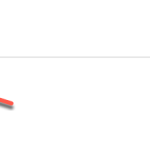
There are two ways to collect responses:
- Share a survey link: Create a web link to send your survey to your own audience. This feature is only available on certain plans.
- Target your ideal respondents: Buy responses from certain demographics using the SurveyMonkey Audience panel. This feature is available on all plans.
You can create multiple collectors for your study.
Share a Survey Link
PAID FEATURE: Web Link collector for the Price Optimization (Van Westendorp) solution is available on any paid plan. Free plans can use SurveyMonkey Audience to collect responses.
Create a web link that you can send your way. To share a survey link:
- On the Collect page, select Add new collector, then select Web link collector.
- Customize your Web link settings. You can:
- Set a custom survey end page
- Allow multiple responses
- Allow response editing
- Set a cutoff date and time
- Set response limits
- Copy your web link when you’re ready to send your survey.
Target your Ideal Respondents
SurveyMonkey Audience panelists have been sorted based on hundreds of targeting options so you can target your respondents based on country, demographics, employment status, hobbies, religion, and more.
To choose your target audience:
- On the Collect page, select Add new collector, then select Buy Responses
- Select your target audience by choosing Country, Gender, Age, and Income criteria.
- Select More Targeting Options to browse and choose from hundreds of other targeting options.
- (Optional) Select whether to add a screening question to narrow down your target audience and disqualify people who aren't the best fit for your survey. If you add a screening question, estimate how many people you expect to qualify for your survey.
- Add a qualifying question to the beginning of your survey. We recommend either Multiple Choice or Checkboxes.
- Add skip logic that disqualifies people if they select certain answer choices.
- Return to the Target audience setup page to estimate your Qualification Rate.
- Review your target audience summary and select Checkout.
Checkout
To checkout your study:
- Review the details of your order.
- Under Payment Method, select to pay with Credit or Debit Card, or with My Credits.
- Enter your Billing Details, review the total, and select Confirm.
Once you submit payment, we'll start gathering responses for your survey right away.
Analyzing Your Data
In the Analyze section, there's an Overview, Key findings, and Survey results page.
- Overview: Track your Audience project's status, view how many response are collected, and see a summary of your targeting criteria.
- Key findings: View the Van Westendorp price sensitivity meter and some basic statistics.
- Survey results: View charts and data for your custom questions.
Price Sensitivity Meter
The price sensitivity meter is a chart with the results of the Van Westendorp questions arranged together in four curves. There are four main price points that stand out: the point of marginal cheapness, the point of marginal expensiveness, the range of acceptable pricing, and the indifference price point. These plotted data points let you visually depict notable price points for your product or service, along with an acceptable price range based on the responses. Learn more about how to use the price sensitivity meter.
Filter Your Results
Filtering allows you to show responses that match your filter criteria and hide the rest. Filters help you to identify differences between segments of your audience based on your custom questions, custom variables, targeting criteria, or metadata.
Export Your Data
To export your data:
The export appears at the bottom of your browser window or is available from your computer's Downloads folder.