Apply
How to Search for Users
As an administrator, a key responsibility is to manage and monitor users within your site. This article discusses the various ways to search for users within your site when needed to perform these responsibilities.
Using the Site Search Tool
The Site Search tool is available to administrators to locate users quickly and efficiently. The tool is located in the taskbar at the top of the page, as shown below.
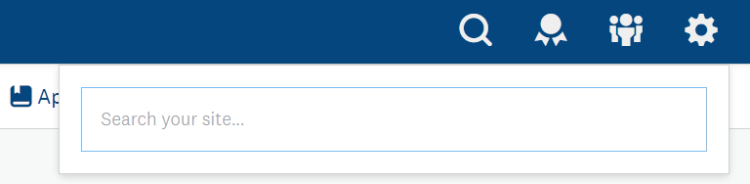
To start searching, select the search icon (magnifying glass) and input a user's name or email address. You can then select a user result to navigate to the user's profile. See our Site Search Tool article for more information.
Searching Within Manage Users
Alternatively, administrators can search for applications from the Manage Users page. The search tool is located just above the results table as shown below.

To search for a user within Manage Users:
- Go to Manage Users.
- Place your cursor in the search field located directly under the Custom Filter menu.
- Insert the applicant's name or email address hit the Search icon.
- Optional: Narrow down the search terms further if too many results are retrieved.
- Enter a user profile by selecting the user's name from the Name column.
Only search results that satisfy filters applied to Manage Users will be displayed. This includes role filters (applied by selecting one of the role tabs at the top of the page) and custom filters.