SurveyMonkey
Exporting Survey Results
Exports
Export your survey data to download an offline copy of your survey results. From the Analyze results section, you can choose to export all your results or use the quick export option from a specific question.
Once your export is triggered, a confirmation notification displays on the lower, right.
To help you choose which export format is best for you, explore our export options, along with examples »
Exporting Question Summary and Individual Response Data
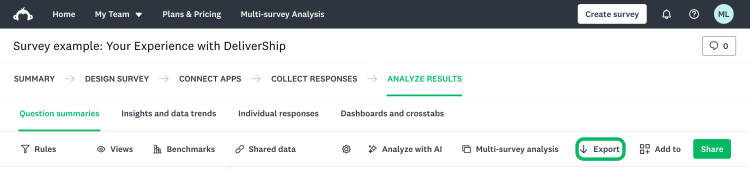
To export all survey data:
- Go to the Analyze Results section.
- Select Export.
- Select Export new.
- Select your export options. Either Question summaries or Individual responses will be default selected based on where you selected Export.
- Select the File format: PDF, PPT, XLS, CSV, or SPSS.
- Your format affects what options are available. Options include: Paper size and page options, Orientation, branding options, XLS sheet options, and Include options.
- (Optional): Edit the File name to help organize your exports.
- Select Export.
- A notification pops up with an option to Download the export to your device’s Downloads folder.
To export a single Individual response as a PDF:
- Select the Individual responses tab.
- Select Single view.
- Find the response to export and select Export.
Your exports are saved for 14 days, in SurveyMonkey. To access your exports, select Export, and select Existing Exports.
The file downloaded may be a compressed file, commonly known as a ZIP. After you decompress or unzip the file, you can open the export.
Exporting Summary Data
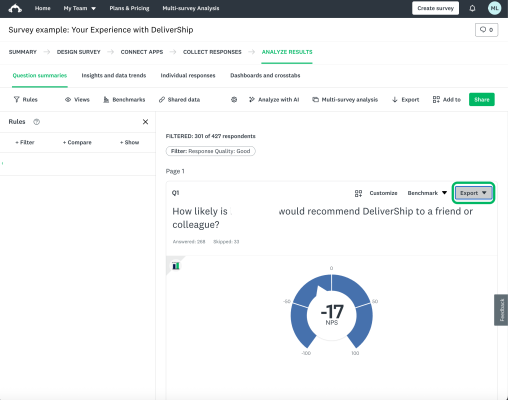
Summary data exports give you a presentation-ready overview of your survey results, by a question.
To export a question’s summary:
- Scroll to the question you want to export.
- Select Export.
- To quick export with default options, select your format, PDF, XLS, or PNG (chart only).
- To personalize your export options, select Moreoptions.
- Select your options.
- (Optional): Edit the File name.
- Select Export.
- A notification pops up with an option to Download the export to your device’s Downloads folder.
Your exports are saved for 14 days, in SurveyMonkey. To access your exports, select Export and Existing Exports.
Types of Exports
Responses Data
Responses Data exports let you see how each respondent answered the survey. This export type is also good if you want raw data to create charts or do analysis on your own.
- XLS
- PDF
- CSV
- SPSS
Individual Responses
You’re able to include Individual responses as an option on Question Summary and Individual response tabs, or you can Export a single response as a PDF.
Summary Data
Summary Data exports give you a presentation-ready overview of your survey results by a question.
- PDF
- PPT
- XLS
- CSV