In this article
GetFeedback
Salesforce Managed App
The Salesforce Managed app gives you a central place inside of Salesforce to view your GetFeedback surveys, distribution results, and key metrics like NPS, CSAT, and CES scores.
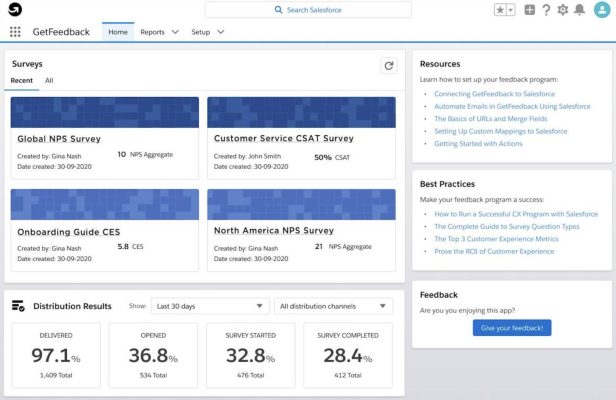
Setting Up the App
To set up the GetFeedback Managed app:
- Download and install the GetFeedback Managed app from Salesforce’s AppExchange.
- In app.getfeedback.com, select Settings in the left sidebar.
- Find the API Access tile, then select Edit.
- Copy the API token, then navigate back to Salesforce.
- In Salesforce, go to the App Launcher and select the GetFeedback app.
- Go to the Setup tab.
- Paste the API token into the box, then select Connect. You’ll see a confirmation message when your account is successfully connected.
Inside the App
Once you’ve connected your GetFeedback account, the homepage of the app becomes an easy place to monitor your survey results.
Surveys section
- In the Recent tab, you can view your six most recently published surveys.
- The All tab shows a table with a breakdown of your surveys, including number of questions, number of responses, and aggregate NPS, CSAT and CES scores.
Distribution Results section
- Select any of your recent surveys to see corresponding distribution information like delivery and open rates. This information isn’t available for surveys sent through a third party, such as a different email provider.
- Use the drop-downs to sort information by time period or channel type.