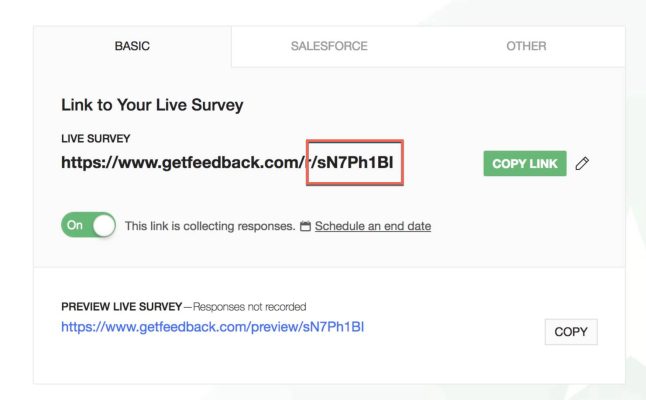GetFeedback
Embedding Surveys in Salesforce Communities
Easily add the GetFeedback Lightning component to pages in your Salesforce Community or knowledge base articles to encourage your customers to give feedback about your content. In-page surveys on your articles can help you learn what content is performing well and what pages may need improvements. We track the page or article title with any responses that people leave.
GetFeedback automatically collects some Salesforce information about your users. We'll store Username, User ID, Contact ID and Current page when the survey is completed so you can map that information back to your Salesforce org.
Before You Start
- Download the free GetFeedback lightning component from AppExchange.
- Remove the title page from your survey if you want to show the first question in your Community. If you leave the title page on your survey, the title page displays in your Community instead of a survey question.
Embedding a Survey in a Community
To embed a GetFeedback survey in a Salesforce community:
- In GetFeedback, create or open a survey.
- From the survey builder, select Distribute > Link.
- Copy the link token at the end of the survey link (it’s the part after r/).
- Download the GetFeedback lightning component for communities if you haven’t already.
- In Salesforce, drag the GetFeedback component to your Communities page to add it.
- Enter the Survey Token you copied from GetFeedback.
- (Optional) Adjust the width, height, and alignment of your survey component.