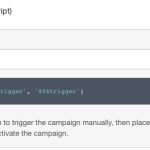GetFeedback
Get Feedback on Error Pages
Get insights into why your users land on a system error page by setting up the right targeting criteria using a Full Survey or Slide Out Survey. With this information, you can pinpoint key issues and make changes to reduce the number of people getting sent to a system error page.
To create an error page survey:
- In app.usabilla.com, create a web campaign.
- Create either a Full Survey or Slide Out Survey.
- Add questions to ask respondents how they got to the error page. It’s best to use the radio button element for these questions. For example, you can ask, “How did you land on this page?” and provide the following options:
- I had an issue with my device
- I clicked the "next" button
- I clicked the "back" button
- I searched for this specific word:
- Other
- Target users when they land on an error page.
Depending on how you distinguish your error page, you can either:
- Target visitors on a particular page (URL)
- Target using a custom JavaScript value trigger
- Target using a manual trigger
Targeting Visitors on a Particular Page (URL)
If your URL path indicates the error page, you can target the URL path of the error pages.
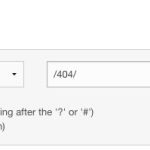
For example, target visitors when the path contains: /404/,/systemerror/,/errorpage/,/404.html
Targeting using custom JavaScript value trigger
If you indicate the error page in the title of the page rather than the URL, you can target a custom JavaScript value and use the document:title option.
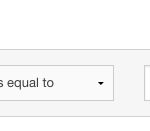
The variable “title” is equals to “the title of your error page.”
Targeting using a manual trigger
If you are using a content management system (CMS), it's best to use a manual trigger. Add the manual trigger using the script tag.