GetFeedback
VWO Integration
Integrating with VWO allows you to push VWO test data to GetFeedback for Web. This makes it possible to see which VWO variation was running when your visitors filled out a campaign or gave feedback using the button. You can even target campaigns based on which VWO variation is running. Setting up the integration requires some basic understanding of JavaScript to add the VWO tracking code to pages where you're running both VWO and GetFeedback for Web.
The Code
The JS snippet below works by gathering the test data from VWO, adding it to a JavaScript object, and pushing that object to GetFeedback as a custom variable object. You’ll add this to your website after installing the VWO smart code and the GetFeedback for Web installation snippet on your page.
TIP! An easy way to manage this is to use a tag management system with tag sequencing.
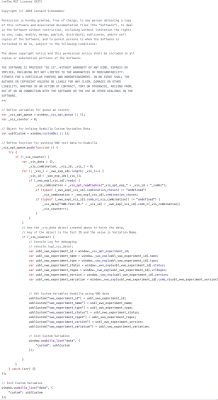
This code has not been tested for Single Page Application websites and GetFeedback support cannot provide help for this use case.
Because we're using custom variables to push VWO test data to GetFeedback for Web, we'll need to make sure we don't overwrite any existing values. We recommend that you use a JavaScript object to initialize and manage your custom variables. This lets you push updated data by reinitializing the JavaScript object instead of redefining the values.
How to use the VWO test data
Once you've set up the integration, when a VWO test is running, you'll see custom VWO data added to your feedback results. The labels for this data can be changed through the integration code provided above.
With this new data, you’ll be able to filter and segment your feedback items or campaign results by VWO test using Custom Variable filters. You can target campaigns based on your VWO test data using custom variables, as well.
More information about targeting campaigns using custom variables can be found here.