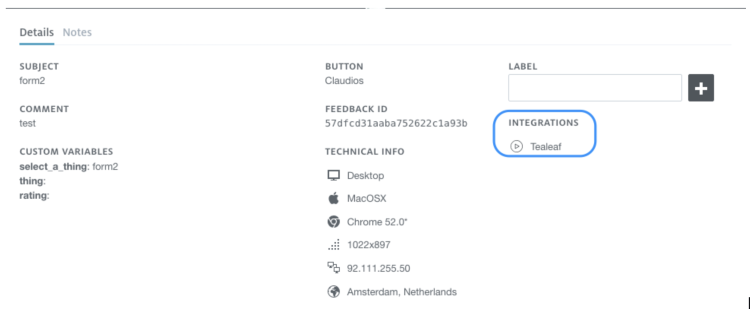GetFeedback
Tealeaf Integration
Tealeaf captures the interaction between your website and its users. By integrating GetFeedback Digital and Tealeaf your feedback items will be supplemented with information from Tealeaf about the user's behavior. Setting up the integration requires a small setup in your website's code or tag management system, after which it can enabled in your GetFeedback Digital account. Follow the below steps to set up your GetFeedback Digital -Tealeaf integration.
To use the integration, your Tealeaf session recording ID will have to be pushed to GetFeedback Digital. A JavaScript API call can be added to your GetFeedback account to push the session recording ID. Add this call on all pages on which you run GetFeedback for Web and Tealeaf. The call should be added directly underneath the GetFeedback for Websites JavaScript code.
The value of the jsessionid key will have to be supplemented with information from Tealeaf's TLTSID cookie. Simply replace "12341234" with the Tealeaf session data in the below example.

Log into your GetFeedback account and navigate to the integrations page. Click the Tealeaf logo at the top of the page. The Tealeaf integration is linked to a feedback button and can be set up for multiple buttons.
Specify the hostname on which Tealeaf is installed (full URL _ service name). This is the Tealeaf Portal Server hostname. Then, specify the service name (virtual directory for the web service. The installed virtual directory is usually called "PortalAPI."
Save your settings.
Checking your integration
Navigate to a page that has both the feedback button and Tealeaf installed and leave a comment. Open your GetFeedback Digital Dashboard and look for the feedback you just left. The feedback item should now contain a link to your Tealeaf recording.
Every feedback item that has a Tealeaf recording available will now contain a link to the recording session. These sessions can be found under the Integrations label in your feedback item.