GetFeedback
Question and Answer Piping
Essentials feature: Available on Essentials, Pro, and Ultimate plans.
GetFeedback lets you load a response to a previous question later on within the same survey. It can be powerful to include piping in a survey especially when setting up follow up questions to measure customer effort, satisfaction, and overall CX.
Build out your GetFeedback survey before you start adding piping. Because piping depends on the question order, you’ll want to avoid moving questions around after you've set the piping up.
When you finish building your survey, add piping to the questions that you’d like your previous answers to appear in. You can display previous answers in the question text or in the response options.
To add piping to a survey:
- In the question or answer text, add [gf_q without closing the bracket.
- Add the number of the survey question next to the q :(example: 1).
- Add a closing bracket ]. Your final result would be [gf_q1].
For example, if you ask a Net Promoter Score (NPS) question, you can later ask why the respondent gave that score. The image below shows an example of piping in a question.

When piping syntax is used, GetFeedback automatically places the requested information into the question or answer text for you. For example, to refer to someone's answer from question one, you will use [gf_q1] in the body of a question or answer later in the survey. When a respondent takes the survey and reaches that question, we system will replace the syntax [gf_q1] with the answer selected by that recipient for the question one.
Here's an example of piping the answers from questions 1, 2 and 3 into another question:
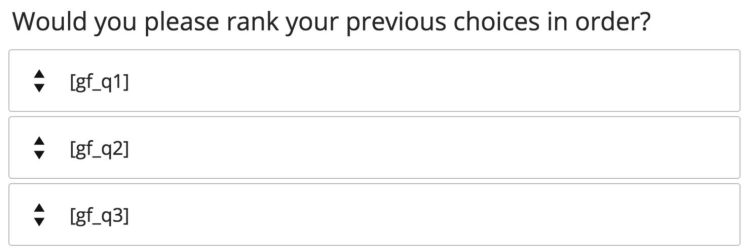
[gf_q1] represents the answer for the first question, [gf_q2] represents the second question, and [gf_q3] represents the third question in the survey.
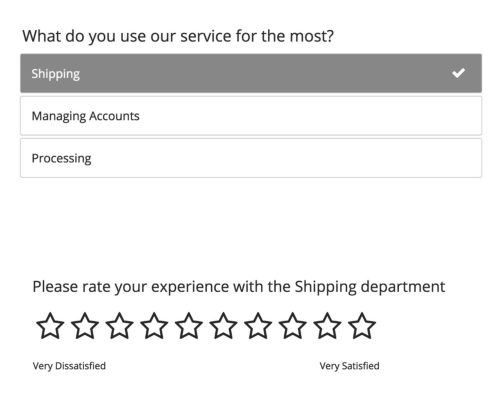
The question What do you use our service for the most? is the 3rd question in the survey. We can build the rating question (the 4th question) with the syntax Please rate your experience with the [gf_q3] department to always display the respondent's selection on question 3.
Using Piping in Multi-Select Question Types
You can use piping for ranking and grid type questions where a respondent may choose multiple answers. For questions with multiple answer options, like multiple choice grid, rating grid and key drivers, you can use the syntax [gf_q1:1], [gf_q1:2] to map the first value from the first question, the second value from the first question, and so on.
- Add piping syntax for the question you want to pull a response from. For example, to pipe a response from question 4, use syntax [gf_q4].
- After the question number in the syntax, add a colon : , then add the number of the grid option. For example, to pull the response from the second question in a grid or key driver, add :2 at the end of the syntax (example: [gf_q4:2]). The value after the : represents the number of the response option in that particular question.
Example of Piping in Ranking Questions
The example below shows a ranking question, the fourth question in our survey, where later in the survey we'll want to pull the selection from a specific rank:
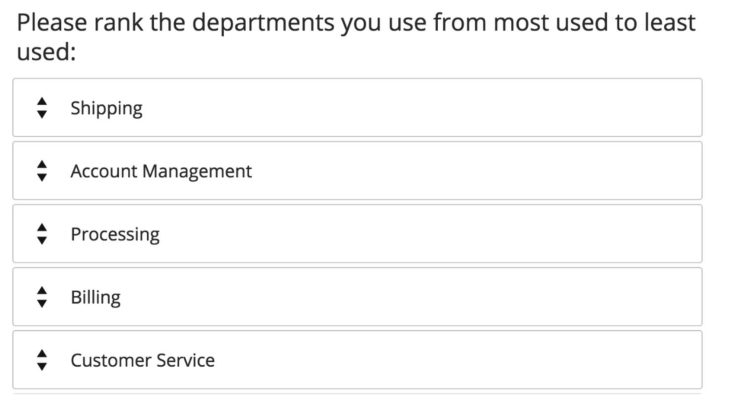
In this example, we ask the respondent to rank the departments from most to the least used. In the follow-up question, we want to know why they aren’t using the department that they ranked lowest. To do this, we can use the syntax [gf_q4:5] to pull the fifth-ranked option from this question:

The gf_q4 section of the syntax represents the question number in the survey and :5 represents the value from the specific ranking position I want to display (whatever was selected last in this case, since there are 5 answers to rank).
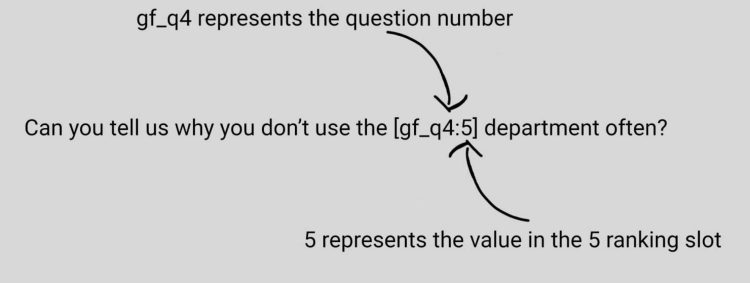
You can do the same for grid type questions, where you’ll select the question number in the survey that your grid question falls on and then select the answer that you’d like to pipe in. Use the syntax [gf_q5:2] to pull an answer if your grid question is #5 in your survey and you are piping in the answer from the 2nd section of your grid.
Using Piping With Forms
You can pipe answers from form fields, such as name or address.
This would be if you would like the respondent to quickly look over the information they’ve provided in your form type question before submitting their survey. In this example, you can pipe the information into your last question asking them to review the information provided.
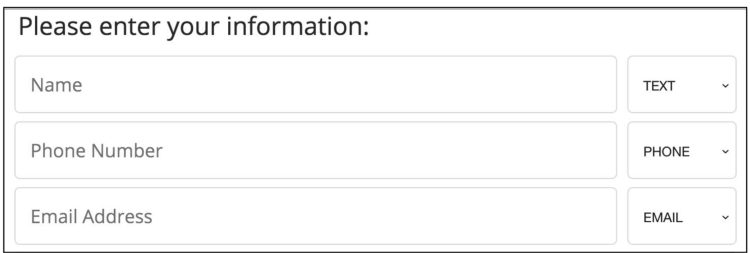
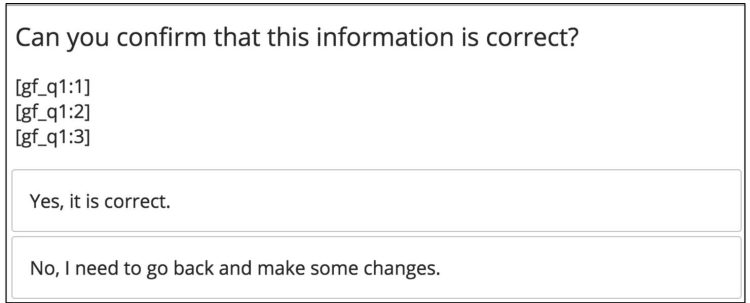
In this example, the responses from question 1 and from the first, second, and third, form fields in order. The image below shows how this looks in a live survey.
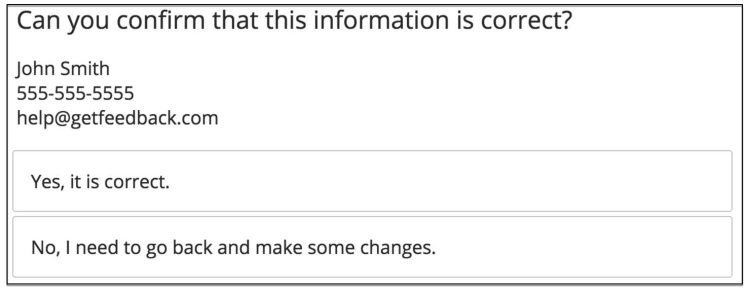
Troubleshooting Piping
Because we refer to the question number, piping will break if you rearrange the order of your questions in your survey. If the question response you’re using hasn't been answered, the blank piping code displays, instead of the answer. To avoid this, set the question you'll pipe, as required, with grid-style questions will be automatically skipped if piping is enabled and the original question is left blank.
You can pipe previous answers into either the question text section, the response option field, or onto a Thank You page.