GetFeedback
Getting Anonymous Feedback
Collecting anonymous responses is a great way to receive honest feedback from team members or customers.
Share the Survey Link
Each survey's unique URL can be found by navigating to Distribute > Link. By default, this survey link will collect anonymous responses.
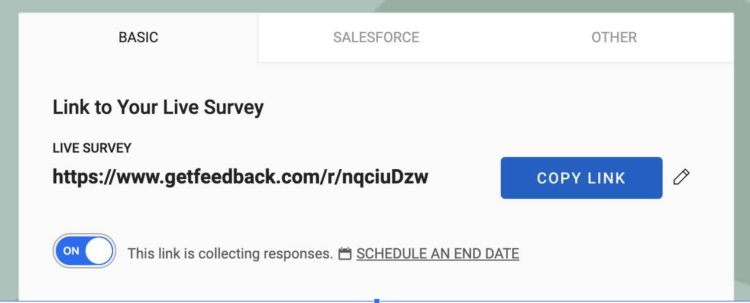
If you need to track identifying information along with your survey responses, you’ll want to use merge fields.
Disable Email Tracking
To send anonymous surveys from GetFeedback’s Send to a list feature, you’ll need to disable email tracking from the email’s template.
On the Send to a list from GetFeedback page, add survey recipients to your list, entering each recipient’s email address on a separate line. Press Save once you've entered all your recipients.
Once the list is saved, you'll see the Send bar appear at the bottom of your Survey Builder. To disable email tracking, uncheck the box labeled Enable email tracking on the bottom left of the screen before sending the survey.
Note: Disabling email tracking will prevent our system from showing response details such as 'Email Opened at Date', 'Email Link Clicked at Date', or the email address the response came from.