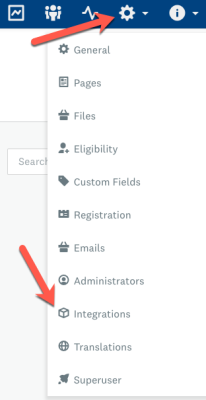Apply
How to Add a Salesforce V4 Integration
This article will walk through how to get started with your Salesforce V4 Integration, by adding it to your SurveyMonkey Apply Site.
How to Add a Salesforce Integration
To add the Salesforce integration:
- Access the Salesforce Integration section of the site
- Click Add Connection
- Enter a Title for the integration
- Choose an environment: Production or Sandbox. You can refer to Salesforce's reference material on Salesforce Environments for more information.
- Click Add & Authorize
- Allow Salesforce by logging in with your Salesforce credentials. This may take a couple of minutes to process.
- Once logged in, you’ll redirect back to SM Apply where you can configure your integration.
- Activate the integration once you have finished your configurations.
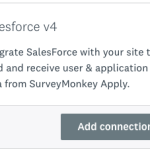
How to Access the Salesforce Integration Section
To access the Salesforce Integration:
- Click Settings
- Select Integrations
- Under Salesforce V4, click Connections (#)
- Click on the title of the Integration
--OR--
Click on the Ellipsis and click Configure automations