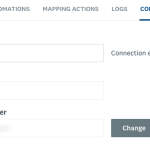Apply
How to Manage your Salesforce v4 Integration
How to Activate your Integration
When you first add the integration, it will be INACTIVE.
To activate:
- Access the Salesforce Connections section
- Click on the ellipsis beside your integration and click Activate
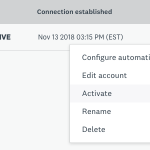
--OR--
Click on the Checkbox beside the integration, and click Actions > Activate
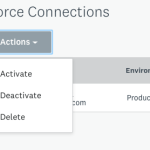
Your Integration will also need to be Active before you can activate your Automations.
How to Change the Account Owner
If at any point the owner of your Salesforce account changes you will need to update this within SurveyMonkey Apply as well.
- Access your Salesforce Integration
- Click on the Connection Settings tab
- Beside the Salesforce account owner field, click Change
- Click Authenticate
- Login to your new credentials on Salesforce and follow the onscreen instructions to change the ownership