SurveyMonkey
고급 분기
고급 분기 기능을 사용하면 여러 조건을 기준으로 설문조사의 진행을 맞춤 조정할 수 있습니다. 가장 강력한 로직 기능 중 하나입니다.
- 응답자의 답변, 연락처의 사용자 정의 데이터, 사용자 정의 변수 또는 설문조사 언어를 기준으로 조건을 만드세요. 조건부에서 설정한 기준이 충족되는 경우, 응답자들을 설문조사의 나중 부분으로 건너뛰게 하고, 질문을 표시하거나 숨기고, 질문을 무효화하거나 오류 메시지를 사용자 정의할 수 있습니다.
- 페이지에 무조건부 건너뛰기 로직을 추가하여 해당 페이지에 도달하는 모든 사람이 설문조사의 특정 페이지로 건너뛰게 하세요.
예를 들어, 응답자들로 하여금 옵션 목록에서 구매한 제품만 선택하게 하고 그 제품에 관련된 후속 질문을 표시하고 구매하지 않은 제품에 대해서는 후속 질문을 숨길 수 있습니다. 예를 들어, 일련의 질문에 특정하게 답변하는 응답자들을 부적격 처리하여 설문조사 목표에 관련되지 않는 응답자들을 가려낼 수 있습니다.
동영상 개요
설문조사 요건
설문조사에 고급 분기를 추가하기 전에, 모든 것이 원활하게 작동하도록 어떤 데이터를 조건의 기준으로 정할 수 있는지, 그리고 어떤 컬렉터 유형을 사용해야 할지 파악하는 것이 좋습니다.
고급 분기 추가
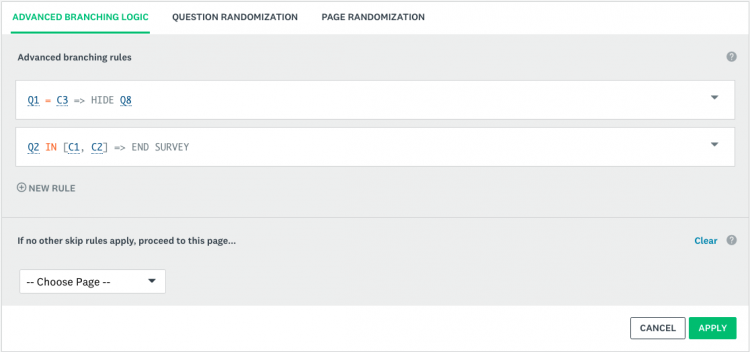
설문조사에 고급 분기를 추가하려면:
- 설문 디자인 섹션에서 로직을 추가할 페이지로 이동합니다.
- 페이지 위쪽의 페이지 로직을 클릭합니다.
- 고급 분기 로직을 선택합니다.
- + 새 규칙을 클릭합니다.
- 이 규칙의 조건과 작업을 정의합니다. 이 규칙을 저장한 다음 더 추가할 수 있습니다.
- 규칙 저장을 클릭합니다.
- 적용을 클릭합니다.
여러 규칙 사용
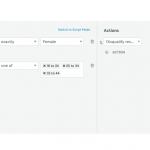
- 규칙 유형
- 규칙 순서 및 충돌
- 질문 건너뛰기 로직과 함께 고급 분기 사용
조건 및 작업
설문조사의 질문이나 응답자에 관한 정보를 기준으로 논리문을 만드는 것 만큼 쉽게 규칙을 만들 수 있습니다. 모든 규칙은 조건과 작업의 두 가지 부분으로 구성됩니다.
다음 주체를 기준으로 규칙을 만들 수 있습니다. 일부 주체는 특정 컬렉터 유형을 사용하여 설문조사를 발송할 때에만 작동합니다.
- 조건
- 작업
기존 규칙 관리
기존 규칙을 보거나 수정하려면:
- 페이지 위쪽의 고급 분기 아이콘 «을 클릭하여 해당 페이지에 적용된 규칙을 보거나 수정합니다.
- 규칙 오른쪽의 아래쪽 화살표를 클릭하여 규칙을 수정, 복사, 삭제 또는 이동합니다.
설문조사의 다른 페이지로는 규칙을 복사하거나 이동할 수 없습니다.
규칙 미리보기 및 테스트
고급 분기를 테스트하는 가장 좋은 방법은 규칙이 기준으로 삼는 주체에 따라 다릅니다.
현재로서는 설문조사를 테스트하면서 나란히 고급 분기를 참조할 수 있는 방법이 없습니다.
- 질문을 기준으로 규칙 테스트
- 연락처의 사용자 정의 데이터를 기준으로 규칙 테스트
- 사용자 정의 변수를 기준으로 규칙 테스트
- 설문조사 언어를 기준으로 규칙 테스트
설문 결과 분석
설문 결과 분석 섹션의 결과는 정상 설문조사와 똑같이 보입니다. 분기 작업으로 인해 응답자가 질문이나 페이지를 건너뛰었거나, 응답자에게 질문을 숨긴 경우 응답자가 보지 않은 질문은 설문 결과 분석 섹션에서 건너뜀으로 표시됩니다.
특정 응답자가 설문조사에서 취한 로직 경로를 보거나 내보낼 수 있는 방법은 없습니다.
일반적인 질문
- 같은 페이지에서 동적으로 질문을 표시하거나 숨길 수 있나요?
- 질문과 페이지를 더 추가하거나 삭제하면 규칙이 업데이트되나요?
- 값은 대소문자를 구분하나요?
- 고급 분기와 질문 건너뛰기 로직의 차이점은 무엇인가요?