SurveyMonkey
How to Reach a Target Audience
Getting Started
When you buy survey responses with SurveyMonkey Audience, there are two great ways to make sure the right people take your survey:
1. Choose targeting options in a Target Audience collector.
2. Add screening questions with disqualification logic to your survey, and estimate a qualification rate.
Targeting Options
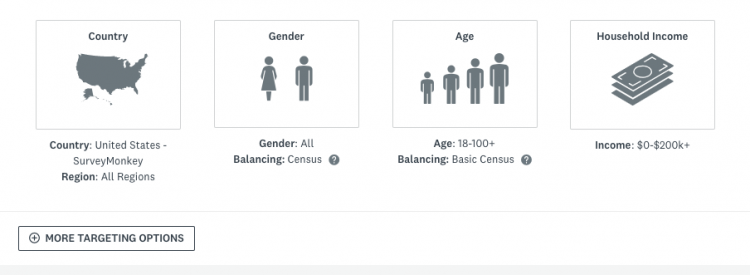
Use the targeting options available in the Target Audience collector to send your survey to a specific audience. Our panelists have been sorted based on hundreds of targeting options so you can target your audience based on country, demographics, employment status, hobbies, religion, and more.
Check out our SurveyMonkey Audience preview page to view our available targeting options.
Screening Questions & Disqualification Logic
If you want to ask specific questions to find the right people to take your survey, in addition to our targeting options, you can add screening questions with disqualification logic to your survey.
For example, you want to find people who have shopped at a particular store in the last 30 days, or who have purchased premium whiskey in the last six months.
Screening Questions
Screening questions are closed-ended questions that you add to your survey design to either qualify or disqualify people from your target audience, depending on how they answer.
Disqualification Logic
You need to add disqualification logic to any screening questions in your survey. You’ll use question skip logic that’s set to skip to a disqualification page. Adding disqualification logic to your screening questions lets relevant survey-takers complete your survey, while people who don’t qualify for your target audience will skip to a disqualification page.
Adding a Screening Question
To add a screening question with disqualification logic:
- In the Survey Design section, add your screening question to the beginning of your survey.
- From the Options tab, select Require an Answer to This Question.
- From the Logic tab, add Question Skip Logic.
- Chose to skip people who don’t qualify for your target audience to a Disqualification Page.
Qualification Rate
If your survey includes a screening question with disqualification logic, you need to select a qualification rate before you can complete your order. The qualification rate is the estimated percentage of people you expect to qualify for your survey based on your screening questions.
The qualification rate you choose affects the number of people we send your survey to. For example, if you want 100 complete responses and you estimate a qualification rate of 50%, we may send your survey to up to 200 panelists.
It's better to estimate a lower rate to make sure you get the total number of complete responses you requested.
You're responsible for understanding how the qualification rate will affect your order—we're not able to help you choose the appropriate qualification rate for your survey, but you can check out our tips below.
- How Qualification Rate Affects Your Project
- Estimated vs. Actual Qualification Rate
- Tips for Estimating Qualification Rate