SurveyMonkey
Functiebelang (Max. verschil)
De MaxDiff-oplossing (Max. verschil) helpt u te begrijpen welke items of functies het belangrijkst zijn voor uw doelgroep. Dit is handig als u prioriteit wilt geven aan nieuwe producten of functies en wilt weten wat uw klanten het meest belangrijk vinden.
De oplossing is gebaseerd op maximaal-differentieelmethodologie. Wij maken uw enquêtevragen op basis van de items die u invoert. U hoeft niet elke Max. verschil-vraag zelf te maken. U voert de items in die u wilt opnemen in uw enquête en wij maken de vragen.
Zo werkt Max. verschil (experimenteel ontwerp)
De Max. verschil-oplossing stelt uw enquêtevragen samen op basis van de items die u invoert. U hoeft niet elke Max. verschil-vraag zelf te maken. U voert de items in die u wilt opnemen in uw enquête en wij maken de vragen.
Vouw het vervolgkeuzemenu uit voor meer informatie over het experimentele ontwerp.
- Experimenteel ontwerp voor max. verschil
Gegevensbehoud
Resultaten van uw onderzoek worden drie jaar bewaard. Na drie jaar worden de resultaten verwijderd.
Uw enquête instellen
Lees hoe u uw Max. verschil-onderzoek opbouwt.
Aan de slag
Uw onderzoek instellen:
- Maak een nieuw Max. verschil-onderzoek.
- Vervang Naamloos onderzoek door een onderzoekstitel op de pagina Aan de slag. Bekijk wat u kunt verwachten tijdens het instellen en nadat u uw onderzoek hebt gestart.
- Selecteer Volgende: Max. verschil instellen.
Max. verschil instellen
Enquêteonderdelen toevoegen:
- Voeg een inleiding toe om enquêtedeelnemers goed uit te leggen wat ze moeten doen bij het invullen van uw enquête.
- Voeg Max. verschil-vraagtekst toe om respondenten te vertellen hoe ze op uw Max. verschil-vraag moeten reageren. Deze tekst staat boven uw Max. verschil-vraag. Zorg ervoor dat mensen één beste en één slechtste optie kunnen kiezen uit elke set items.
- Kies het label dat u wilt gebruiken voor de opties 'Beste' en 'Slechtste' in uw Max. verschil-vragen. 'Beste' en 'Slechtste' zijn standaard geselecteerd. U kunt ook uw eigen labels maken.
- Voeg items toe aan Max. verschil om in uw vragen te gebruiken. U kunt items één voor één toevoegen of items in bulk importeren.
- Selecteer Een item toevoegen om een nieuw item in te voeren. Voeg desgewenst een label en afbeelding toe.
De itembeschrijving is wat enquêtedeelnemers te zien krijgen. - Selecteer Items importeren om een lijst met items te gebruiken. Bekijk een voorbeeld van de items aan de rechterkant. Selecteer Importeren als u klaar bent.
- Selecteer Een item toevoegen om een nieuw item in te voeren. Voeg desgewenst een label en afbeelding toe.
- Bewerk de items per set en de totale sets. Deze optie bepaalt hoeveel items er moeten worden opgenomen in elke vraag en hoeveel vragensets u wilt dat enquêtedeelnemers te zien krijgen. Als u klaar bent, kunt u hieronder een voorbeeld van een vraag met Max. verschil bekijken.
- Items per set: het aantal items dat wordt weergegeven in elke set Max. verschilvragen. Voeg ten minste vijf items toe.
- Sets per respondent: het aantal Max. verschil-vragensets dat elke enquêtedeelnemer te zien krijgt. Lees de helptekst boven het veld Sets per respondent. Deze wordt gewijzigd op basis van het aantal items dat u toevoegt.
- Afbeeldingsschaal: de grootte van de afbeelding die u aan uw items hebt toegevoegd. De schaal wordt toegepast op alle afbeeldingen. Bekijk de afbeelding in de sectie Voorbeeld van vraag met Max. verschil.
- Voorbeeld van vraag met Max. verschil: bekijk hoe uw vragen eruitzien in de enquête. Selecteer Enkele set om te bekijken hoe een enkele vraag eruitziet. Selecteer Alle items om een voorbeeld van alle items in één set te bekijken.
- Selecteer Rapport weergeven om het rapport van het experimentele ontwerp te bekijken. In dit rapport leest u hoe we uw onderzoek evenwichtig houden om vertekende resultaten te voorkomen. Als u een kopie van dit rapport wilt opslaan, selecteert u Rapport downloaden (.csv).
- Selecteer Volgende: Aangepaste vragen toevoegen.
Aangepaste vragen toevoegen
U kunt extra aangepaste vragen aan uw enquête toevoegen om andere belangrijke informatie van uw doelgroep te verzamelen. U hebt de volgende mogelijkheden:
- Gebruik desgewenst de vragenbank om bestaande vragen toe te voegen.
- Implementeer logica voor de vragen die u toevoegt, zodat slechts enkele mensen bepaalde vragen te zien krijgen.
- Voorzie de enquête van uw huisstijl door uw merkkleuren en logo toe te voegen.
- Voeg aangepaste variabelen toe om gegevens over uw respondenten bij te houden. U kunt aangepaste variabelen als filter gebruiken bij het analyseren van resultaten.
- Voeg vertalingen toe aan uw enquête, zodat mensen deze in een andere taal kunnen invullen. Meer informatie over het instellen van enquêtevertalingen.
Enquête weergeven
Selecteer Enquête weergeven rechts bovenaan om uw enquête in een nieuw venster te testen en te bekijken hoe deze eruitziet voor respondenten. U kunt het voorbeeld zelfs delen met anderen om feedback te verzamelen.
Selecteer Volgende: Reacties verzamelen wanneer u klaar bent om uw onderzoek te verzenden.
Reacties verzamelen
Als u klaar bent om uw enquête te verzenden, selecteert u het pictogram Verzamelen in het menu aan de linkerkant.
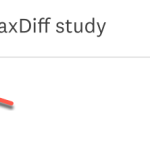
Er zijn twee manieren waarop u reacties kunt verzamelen:
- Een enquêtekoppeling delen: maak een hyperlink om uw enquête naar uw eigen doelgroep te verzenden. Deze functie is alleen beschikbaar bij bepaalde abonnementen.
- Richt u op uw ideale respondenten: koop reacties uit bepaalde demografische groepen met behulp van het SurveyMonkey Audience-panel. Deze functie is beschikbaar voor alle abonnementen.
U kunt meerdere verzamelprogramma's maken voor uw Max. verschil-onderzoek.
Een enquêtekoppeling delen
Maak een hyperlink die u op uw eigen manier kunt verzenden. Een enquêtekoppeling delen:
- Selecteer op de pagina Verzamelen de optie Nieuw verzamelprogramma toevoegen en selecteer vervolgens Verzamelprogramma voor hyperlink.
- Pas uw instellingen voor hyperlinks aan. U hebt de volgende mogelijkheden:
- Een aangepaste eindpagina voor enquêtes instellen
- Meerdere reacties toestaan
- Bewerken van reactiestoestaan
- Een uiterste datum en tijd instellen
- Beperkingen voor reacties instellen
- Kopieer uw hyperlink wanneer u klaar bent om uw enquête te verzenden.
Uw ideale respondenten bereiken
Panelleden van SurveyMonkey Audience zijn gesorteerd op basis van honderden afstemmingsopties, zodat u uw respondenten kunt afstemmen op basis van land, demografische gegevens, werkstatus, hobby's, religie en meer.
Uw doelgroep kiezen:
- Selecteer op de pagina Verzamelen de optie Nieuw verzamelprogramma toevoegen en selecteer vervolgens Reacties kopen.
- Selecteer uw doelgroep door de criteria voor Land, Geslacht, Leeftijd en Inkomen in te stellen.
- Klik op Meer afstemmingsopties om door honderden andere afstemmingsopties te bladeren die u kunt kiezen.
- Kies hoeveel voltooide enquêtereacties u nodig hebt. We geven een aanbeveling op basis van het aantal items in uw onderzoek.
- (Optioneel) Selecteer of u een screeningsvraag wilt toevoegen. (Optioneel) Voeg maximaal drie screeningsvragen toe om uw doelgroep te verfijnen en mensen te diskwalificeren die minder geschikt zijn voor uw enquête.
- Gaat u een screeningsvraag toevoegen, schat dan hoeveel mensen naar verwachting in aanmerking zullen komen voor uw enquête.
- Als u ervoor kiest om een screeningsvraag op te nemen in uw enquête, opent u de pagina Enquête aanpassen op een nieuw tabblad.
- Voeg een kwalificatievraag toe aan het begin van uw enquête. We raden een meerkeuzevraag of een vraag met selectievakjes aan.
- Voeg logica voor overslaan toe. Hiermee worden mensen gediskwalificeerd als ze bepaalde antwoorden selecteren.
- Ga terug naar de pagina Doelgroepinstellingen om uw kwalificatiepercentage te schatten.
- Controleer uw doelgroepoverzicht.
- Klik op Afrekenen als u klaar bent.
- Controleer de details van uw bestelling.
- Selecteer onder Betalingsmethode de optie om te betalen met een creditcard of betaalkaart of met Mijn tegoed.
- Voer uw factureringsgegevens in, controleer het totaal en selecteer Bevestigen.
Zodra u de betaling hebt verzonden, gaan we meteen reacties verzamelen voor uw enquête.
Resultaten analyseren
Selecteer het diagrampictogram aan de linkerkant van het scherm om te beginnen met het analyseren van uw resultaten. In het gedeelte Analyseren vindt u een overzicht, tellingen, empirische Bayes, enquêteresultaten en individuele reacties.
- Overzicht: houd de status van uw Audience-project bij, bekijk hoeveel reacties zijn verzameld en bekijk een overzicht van uw afstemmingscriteria.
- Tellingen: krijg een eenvoudig overzicht van hoe vaak items zijn gekozen als beste of slechtste.
- Empirische Bayes: ontdek hoe elk item heeft gepresteerd in vergelijking met andere.
- TURF: bekijk itemcombinaties die uw doelgroep waarschijnlijk zullen aanspreken.
- Enquêteresultaten: bekijk diagrammen en gegevens voor uw aangepaste vragen.
- Individuele reacties: bekijk de reacties van elke enquêtedeelnemer.
Analyse van tellingen:
Analyse van tellingen laat zien hoe vaak items zijn gekozen als beste of slechtste. Deze gegevens helpen u snel inzicht te krijgen in hoe enquêtedeelnemers elk item hebben beoordeeld. U kunt een paar verschillende gegevenssets in het diagram bekijken: eenvoudige tellingen, tellingen als beste, tellingen als slechtste of tellingen beste-slechtste.
- Eenvoudige tellingen: totaal aantal beste waarderingen voor een item min Slechtste waarderingen.
- Tellingen als beste: hoe vaak een item als beste is gekozen.
- Tellingen als slechtste: hoe vaak een item als slechtste is gekozen.
- Tellingen beste-slechtste: hiermee kunt u vergelijken hoe vaak een item is gekozen als beste en als slechtste.
Bekijk alle gegevens voor elk item in de tabel onder uw diagram. De tabel bevat tevens een telverhouding. Dit is het aantal tellingen als beste of slechtste gedeeld door het aantal keer dat mensen het item hebben gezien.
Empirische Bayes-analyse:
Een empirische Bayes-analyse laat zien hoe enquêtedeelnemers over elk item denken. Er wordt een schatting gemaakt van de kans dat elk item als beste wordt gekozen in vergelijking met andere items.
De empirische Bayes-analyse berekent een bruikbaarheidsscore voor elk item. Deze score is een maatstaf voor hoe goed een item presteerde. We berekenen deze score voor alle sets en enquêtedeelnemers. We gebruiken de volgende gegevens om de bruikbaarheidsscore voor elk item te berekenen:
- Aantal keer gekozen als beste
- Aantal keer gekozen als slechtste
- Aantal keer bekeken
Allereerst combineren we alle reacties om de bruikbaarheidsscore voor elk item te bepalen. Vervolgens berekenen we de bruikbaarheidswaarde van een item voor elke respondent. Als iemand niet alle items heeft gezien, gebruiken we Bayesiaanse statistiek (of 'inkrimping') om in te schatten hoe iemand op het item zou hebben gereageerd. We gaan ervan uit dat personen op dezelfde manier zouden antwoorden als de samengevoegde score, aangezien alle reacties worden gecombineerd. We laten de bruikbaarheidswaarde van de enquêtedeelnemer 'inkrimpen' richting de samengevoegde score voor het item dat de deelnemer niet heeft gezien. Deze scores helpen ons in te schatten hoe waarschijnlijk het is dat een item als beste wordt gekozen.
Het diagram toont de bruikbaarheidsscore voor elk item. Een hogere score betekent dat de kans groter is dat een item als beste wordt gekozen en mogelijk belangrijker is voor uw doelgroep.
Empirische Bayes gebruiken
Selecteer een schaal rechts bovenaan om de weergave van gegevens te wijzigen:
- Kansschaal: toont hoe waarschijnlijk het is dat mensen een item als beste kiezen. We geven elke bruikbaarheidsscore weer als een percentage. Het item met de hoogste score heeft de meeste kans om als beste te worden gekozen. Alle scores zijn bij elkaar opgeteld 100.
- Rond nul gecentreerd: hiermee wordt de schaal zo aangepast dat de gemiddelde score 0 wordt. Een positieve score betekent dat het item beter dan gemiddeld heeft gepresteerd. Een negatieve score betekent dat het item slechter dan gemiddeld heeft gepresteerd.
- Onbewerkte scores: bekijk de onbewerkte bruikbaarheidsscores voor elk item. De onbewerkte scores geven de daadwerkelijke keuzen aan die mensen tijdens de enquête hebben gemaakt. Onbewerkte scores zijn geen kansen.
De tabel onder het diagram toont de score van elk item en het 95%-betrouwbaarheidsinterval. Het betrouwbaarheidsinterval is een bereik van scores dat aangeeft hoe vaak we een bepaalde score zouden zien als we de enquête steeds opnieuw zouden invullen. Stel dat een item bijvoorbeeld een 95%-betrouwbaarheidsinterval heeft van [13-14]. Het item zou dan tussen de 13 en 14 scoren bij 95 van de 100 herhalingen van de enquête.
TURF-analyse
TURF staat voor Total Unduplicated Reach and Frequency. Het is een techniek die u kan helpen begrijpen hoe verschillende groepen producten of functies doelgroepen aanspreken.
Ons TURF-analysehulpmiddel, Max. verschil, simuleert itemcombinaties die uw doelgroep waarschijnlijk zullen aanspreken. Gebruik deze gegevens om prioriteit te geven aan producten of functies waarmee de meeste mensen worden bereikt.
Onze TURF-analysetool rangschikt combinaties op basis van twee belangrijke meetwaarden: bereik en frequentie.
- Bereik: het percentage respondenten met minstens 1 aantrekkelijk item in de combinatie. Een 'bereikte' respondent heeft een aantrekkelijk item in de combinatie. Een combinatie met een groot bereik heeft een mix van items die de meeste mensen aanspreken.
- Frequentie: het gemiddelde aantal items in de combinatie dat respondenten aantrekkelijk vinden. De frequentie ligt altijd tussen 1 en 2. Een hogere frequentie betekent dat de items van een combinatie populairder zijn.
TURF-analyse gebruiken
Gebruik de vervolgkeuzemenu's Items en Items per combinatie om verschillende combinaties te simuleren. Het kan een goed idee zijn om meerdere combinatieformaten te simuleren, zodat u kunt zien welke invloed verschillende items hebben op het bereik en de frequentie.
Resultaten filteren
Selecteer op een willekeurige pagina de knop Filters boven het diagram om uw gegevens te filteren. Alle filters die u op één diagram toepast, worden ook toegepast op andere. Als u bijvoorbeeld een leeftijdsfilter toevoegt aan uw analyse van tellingen, passen wij dit ook toe op uw empirische Bayes-analyse.
Gegevens exporteren
U kunt gegevens van tellingen, samengevoegde empirische Bayes-gegevens, volledige reactiegegevens of individuele reacties exporteren.
- Tellingen of empirische Bayes-gegevens
- Volledige reactiegegevens
- Individuele reacties