GetFeedback
Monetate Integration
Monetate is a solution that allows you to quickly build & run A/B and multivariate tests using behavioral and contextual data. Integrating GetFeedback Digital with Monetate lets you target Monetate Campaigns using feedback or campaign results and adds Monetate experience data to your GetFeedback campaign and feedback results.
Push GetFeedback data to Monetate
In order to push GetFeedback for Websites data to Monetate, we'll be using Monetate’s setCustomVariables API.
Below you'll find the code that you'll need to implement on your website to push this data. Because GetFeedback uses the setEventCallback method, this code can only run after your feedback button has loaded.
The below image shows a short excerpt of the code. View the complete code here.
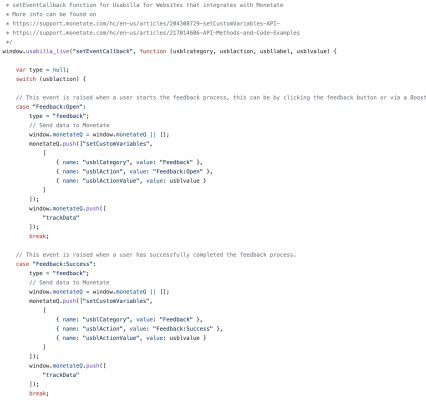
More information about the setCustomVariables API can be found on Monetate’s Support Website.
Integrate Monetate Experience Data in GetFeedback Digital (POC)
Note: The code to integrate Monetate Experience Data in GetFeedback requires some knowledge of JavaScript. If you are unfamiliar with JavaScript, reach out to your development team for support.
Currently, there’s no fully tested, out-of-the-box integration for pushing Monetate Experience Data to GetFeedback for Web available.
However, we have a Proof-of-Concept(PoC) code you can try. The PoC code is added to the custom reports section of your Monetate environment.
After set up, the code will push Monetate experience data to GetFeedback Digital as custom variable metadata in your feedback items and campaign results.
Note: To integrate Monetate Experience data in GetFeedback, you'll need to add a JavaScript Object to store your custom variables. To do this, add the following piece of JavaScript to your GetFeedback Digital Installation Snippet.

Once you’ve defined a JavaScript object for your custom variables, you can add the POC JavaScript code to Monetate.
Following the Monetate Support guide, you'll need to add the POC JavaScript code from below to your Monetate "Custom Report" JavaScript console.
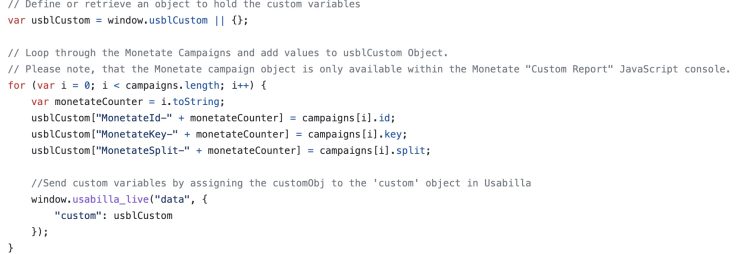
Depending on your website configuration, you might have to add some additional JavaScript to reinitialize the "usblCustom" JavaScript object containing Monetate experience data using the GetFeedback API to make sure your data is loaded after the Feedback button.