GetFeedback
Decibel Insight Integration
With Decibel Insight you can replay website visitor sessions, create heat maps and analyze your forms. Integrating GetFeedback for Web with Decibel Insight helps you identify where your site pages convert or need improvement.
How does the integration work?
The Decibel Insight - GetFeedback Digital integration is a two-way integration that can push information from Decibel to GetFeedback Digital and vice versa.
Send Decibel Insight Session IDs to GetFeedback Digital
A Decibel Insight Session ID will be included in your GetFeedback Digital feedback items and Campaign results. If you have the Decibel browser plugin installed and you're logged into Decibel, the Session ID will then automatically become a clickable link to the session recording.
Send GetFeedback Digital data to Decibel Insight
These GetFeedback for Web actions will be pushed to Decibel Insight:
- Feedback Open - when a visitor clicks the feedback button
- Feedback Success - when a visitor submits a feedback item. The Mood score will be sent to Decibel as well.
- Campaign Open - When a visitor sees a campaign. The campaign's Analytics ID will be sent to Decibel as well.
- Campaign Success - When a visitor submits a campaign response. The campaign's Analytics ID will be sent to Decibel as well.
In Decibel, you can set up segments based on these interactions.
Install the integration script
The Decibel Insight integration script should load after your GetFeedback feedback button script on all pages where you use Decibel and GetFeedback for Web:
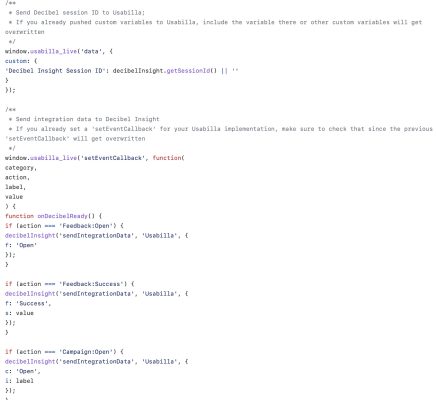
Enable the integration in the Decibel Insight platform
Log into Decibel Insight. Go to Settings > integrations. Click the VoC tab and select Usabilla. Check the box marked 'Usabilla Enabled' and click Save.
Set up segments in Decibel Insight
Now that the integration has been set up, we can filter session recordings and heatmaps in Decibel based on GetFeedback events. To do this, create segments.
As a demo, we’ll show you how to set up a segment to record sessions where a visitor left negative feedback in GetFeedback.
Log into Decibel Insight and go to Segments. Click 'Add Segment' Give your segment a name, like “GetFeedback - negative feedback received”
Click 'Add filters' then 'Integrations'. Choose a filter for your data. For this example, we’ll use 'Usabilla Mood Score'. Select 'one of' as the operator and enter 1, 2 and 3 as the values.
Save your changes.
Repeat this process to create other segments.