In this article
GetFeedback
Commanders Act Implementation
If you use Commanders Act as your tag management system, you can quickly implement GetFeedback through the integrated GetFeedback Digital tag. This process doesn't require any coding.
Before You Start
Create your web feedback button in GetFeedback before setting up the integration.
Integrating With Commanders Act
To implement GetFeedback in Commanders Act:
- Log into Commanders Act.
- Open the container that is implemented on the website where you're using a GetFeedback web button.
- Add a new tag.
- Find the Usabilla Combi Code tag and continue to the next step.
You'll find two ID fields, which is where you specify the feedback buttons that you would like to use. - In app.usabilla.com, select Setup under Buttons & Forms.
- Select the web button you want to use.
- Select Show javascript code to find your button ID. This is a 12-digit ID in your code as shown below.
- Copy the ID.
- In Commanders Act, paste the ID into the #USABILLA_DESKTOP_ID# field.
- Repeat the steps above for your mobile button and paste the ID into the #USABILLA_MOBILE_ID# field.
- Save your tag to finalize the basic implementation.
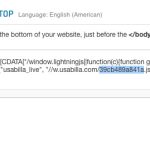
Optionally, you can now add Rules to exclude GetFeedback from firing on specific pages. However, it's best to use the feedback button on every page. Next, you can test and publish your tag to fire GetFeedback on your website.