GetFeedback
Acting on Feedback
After collecting responses through a web form or button, you can use feedback management tools to keep track of responses and act on important feedback.
To get started, go to app.usabilla.com and select Feedback from the Buttons & Forms menu. Then, select the feedback item you want to manage.
Labeling Feedback
Use labels to categorize feedback. You can filter your feedback by labels to help you manage specific response types. For example, if a customer submits a bug, you can add the label 'bug' to the feedback item.
When adding a label, you can choose an existing label or select Manage and create labels to create a new one.
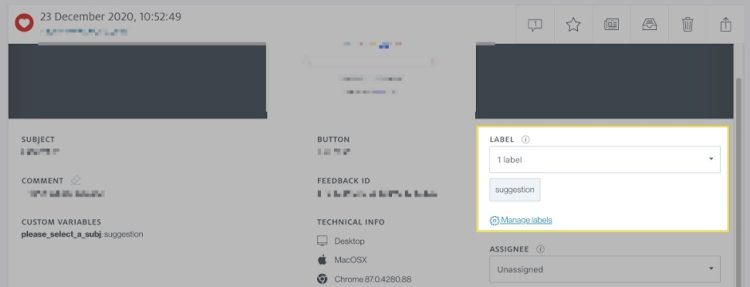
Assigning Feedback
Assign feedback items to team members to manage workload across your team. Once you assign feedback to a team member, they get an email notification with a feedback link. You can also filter by assignee to view feedback that’s relevant to you.
Setting Status
Change feedback status to track progress and show your team what needs to be done. You can also filter by status later.
You can use the following statuses:
- To do
- In progress
- Resolved
Setting Priority
Add a priority to feedback to help your team act on the most important responses first. The priority tool offers you a way of prioritizing tasks. Feedback item priority won’t change unless you or a team member manually change it. You can also filter feedback by priority later.
You can use the following priorities:
- Critical
- High
- Medium
- Low
To help manage your inbox, archive feedback after resolving it.
Adding Notes
Add notes to feedback to leave messages for yourself or a team member. For example, you could leave a reminder or update team members on progress. Anyone with access to the feedback item can view the note.
Once you add a note, nobody can delete it.