GetFeedback
Embedded Listener
Embedded Listener is a way to capture customer feedback in closed environments, like ATMs or vending machines, where you can’t use our Web, Email or App collection channels. while using your own security and brand standards.
Create a branded form, configure it to your security standards using our API, then analyze and act on your data in GetFeedback.
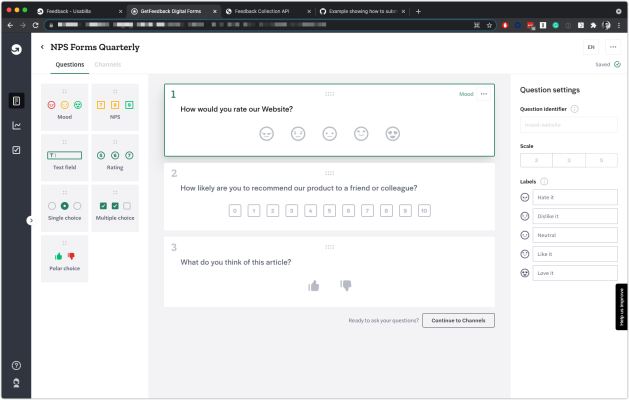
Creating a Form
To create a form:
- In Insights, select the document icon to go to Forms.
- Select New Form.
- Enter a name for your form, then select a form language using the dropdown. Currently, you can choose from English (US), English (UK), Dutch (Netherlands), French (France), Spanish (Spain), and German (Germany).
- Select Continue.
- In the Questions section, use the form builder to create a form. Drag and drop question types (Mood, NPS, Text Field, Rating, Single Choice, Multiple Choice, and Polar Choice), then configure any additional question settings.
- Each question type and answer option has a unique identifier. You can use the identifier that’s generated by default or create your own.
- In the upper-right corner, select the … icon to find Form Settings. Under form settings you can customize:
- Thank You Message header and body text
- Text field confirmation button text
- Form submission button text
- Once your form is created, select Continue to Channels in the lower-right corner.
Creating a Channel
To create a channel, you need to publish your form first. You can only make limited edits to your form after publishing, so make sure you’ve made any changes you want before clicking Publish. For example, you won’t be able to edit the question or answer IDs after you publish.
Once you’ve created a channel, we’ll provide you with the configuration code in a JSON format, which lets you choose how and where the configuration will be used. You can find full API support documentation at getfeedback.com/support/API.
To create a channel and access the configuration code for your API:
- Enter a Channel name.
- Select Create channel.
- Copy and paste the JSON code which provides the configuration information for both your form and channel. We also provide a cURL for compatibility testing.