GetFeedback
Email Distribution Statistics
Essentials feature: Available on Essentials, Pro, and Ultimate plans.
Once you've automated your Salesforce emails or SMS invitations using GetFeedback and you’re seeing responses come in, you can view data about who is opening and taking your survey.
From the survey builder, select Results > Distribution to view distribution statistics as your emails or SMS invitations are sent from Salesforce.
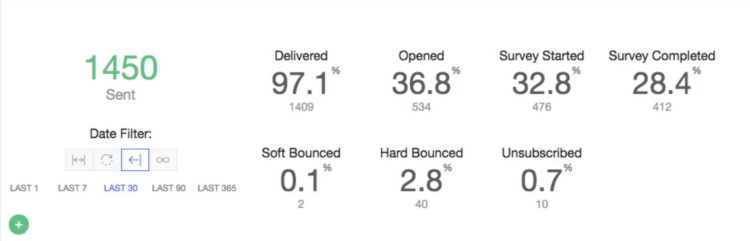
Delivery and Survey Completion Rates
You can see how many people received your email and took your survey.
- Delivered: % of emails that were successfully delivered to recipients. Your delivered rate depends on a few factors: hard bounces, soft bounces, and your suppression list.
- Opened: % of recipients who opened your email, even if they didn’t take your survey.
- Survey Started: % of recipients who started your survey, even if they didn’t complete it.
- Survey Completed: % of recipients who submitted the survey.
Hard and Soft Bounces
Bounced emails are emails that weren't delivered for any reason. There are two kinds of email bounces: hard or soft bounces.
A hard bounce has failed to deliver for permanent reasons, like the recipient’s address is invalid (either because the domain name is incorrect, isn’t real, or the recipient is unknown.) Having a high volume of hard bounces can be dangerous to your deliverability, because spam filters can view these as a red flag. GetFeedback automatically removes hard bounces from your subscriber list so you can't send emails to them again.
A soft bounce wasn’t delivered due to a situational delivery issue, like a file that’s too big or a full recipient inbox. Delivery for soft bounces are often re-attempted by the Email Service Provider over a few days. You can attempt to resend to these recipients after 48 hours to see if the issue resolves itself.
Unsubscribes
We include an unsubscribe link on every outbound message sent from Salesforce using GetFeedback. When someone unsubscribes, we’ll remove them from any future sends from your GetFeedback team. If another team member tries to send to this same person in the future, the send will fail. Including an unsubscribe link is considered best practice under the CAN-SPAM act and will help with your email deliverability and sending reputation.
Filtering Statistics
You can filter results by date range or email address
Date: Use the icons below the Response Rate to filter statistics by date range. Filtering by date can help you learn which of your survey emails were the most engaging to your respondents. For example, learn which emails and dates had the highest open rates and survey completion rates. These date filters include:
- All time
- Set time period
- Set number of days
- Custom time period
Email: Select Search or email results to search for an email address and learn how that person reacted to your email.
Exporting Distribution Statistics
To export distribution statistics:
- Select +.
- Select Email results to me.
You'll receive an email at your GetFeeback account address with a CSV export of your distribution statistics.