GetFeedback
Event Targeting for App Campaigns
When creating an app campaign, such as a popup survey, you’ll target specific app visitors by implementing events. When an event is triggered, GetFeedback shows the survey to your app visitor. Event targeting lets you ask for targeted feedback at specific points in the customer journey.
An event signifies that an action occurred in your app. This action can be anything, from making a purchase to opening or closing the app menu. The event can be initiated by the user (ex: clicking a button) or by the app (ex: the user's flight has just arrived).
You can use two types of events for app campaigns:
- Standard events: Common events, such as "App closed early" or "App not updated." These events are pre-implemented in our SDK and don't require additional engineering work. Learn more
- Custom events: Target respondents after a specific action happens in your app. For example, you can show your survey after someone makes a purchase. You'll need help from your app development team to use a custom event.
You can create custom events based on the actions or moments you want to target in your app. It's best to speak to your technical team to learn which events can help you to target the right users.
Choosing Custom or Standard Events
Custom events are the most flexible targeting option for your campaigns. Your team defines custom events so you can target any event or action in the app. Custom events can have a positive effect on your campaign's conversion rate.
However, your development team will need to program your app to use custom events. For more common use cases, such as showing the campaign after someone closes the app early, consider using our pre-implemented standard events instead. Standard events are already programmed in the GetFeedback SDK and don’t require additional work from your development team.
Examples of Custom Events
Custom events are highly customizable and closely follow the behavior of your users in your app. Some examples of possible events are:
Learning more about your users
- When the user opens the app
- When the user performs a number of searches in your app
- When your user leave a certain flow (ex: if they don't complete the checkout or booking flow)
- When clicking a button
Measure specific metrics
- After opening the app a number of times
- After completing an offline event, such as taking a flight or receiving an order
- After completing an action in the app
- After using the search functionality in your app
Planning Custom Events
To use custom events, your app’s development team will need to implement the event. For more common use cases, such as showing the campaign after someone closes the app early, consider using our pre-implemented standard events instead.
To help you define the custom events to use your campaigns, consider the following 4 questions. These questions can help you create events and campaigns that are relevant to you and guide your developers when they create events.
What are you trying to achieve with your Campaign?
Before thinking of any event, consider the goal you have in mind for your campaign. Do you want to set up a campaign to measure the KPIs that are set, or do you want to notify users about a new feature in your app? By having a clear goal, you'll also be able to think about what type of campaign to use and what type of question elements to use. For example, is a shorter or longer survey best for your campaign?
Where should the Campaign be displayed?
Once you have your goal and know what you want to ask in your Campaign, consider where the campaign should be triggered. Consider mapping the customer journeys in your app. By having a clear overview of the different routes users can take to achieve their goal, you'll know exactly when to show your campaign.
What are the events for me?
Once you have a clear picture of what you would like to achieve with your Campaigns and what the best place is to display your Campaign, the next step is combining these two things with the Events you would like to use. Consider these questions to help you define the events:
- What action should trigger the Event?
- Is it something the user does or is it something that the app does?
- What name describes the Event best?
Consider creating an Event Library with the result of each of the previous steps. This document can be the reference point for everyone in your team that will be creating campaigns or events. A completed Event Library contains at least 3 columns with the following information:
- What is the goal of the Campaign
- Where in the app should the campaign be displayed? Which users should be targeted?
- What event should trigger the campaign, and when is it triggered?
The image below shows an example of a completed event library:
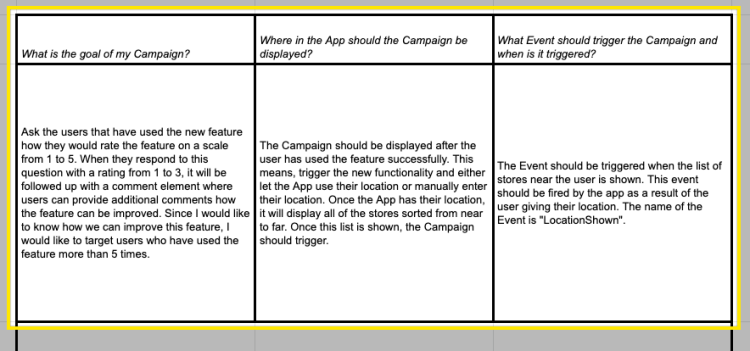
Connecting with Development
In most cases the app developers will create the custom events for your app. It's best to meet with your developers and share the outcome of the previous three steps by sharing the Event Library. Since there is a chance your app is already using events from a different SDK certain events may already be defined.
Your meeting with developers can also help you estimate how long it will take to implement the custom events and when you start using them.
Example: Planning an Event
To clarify each of these steps, let's set up a test scenario where we can apply each of these steps.
- Scenario: our app has a new feature that lets users display locations of nearby candy stores. We want to get feedback from people using it to see if and how we can improve this functionality.
- Campaign goal: the campaign goal is to ask people using the new feature how they would rate the feature on a scale of 1 to 5. When they respond to this question with a rating from 1 to 3, we want to show a comment field where respondents can explain how the feature could be improved. Since we want to know how we can improve this feature, we'll target users who have used the feature more than 5 times.
- Targeting options: We want to show the campaign after someone has used the feature successfully. In this example, the app would trigger the new functionality and either let the user find or manually enter their location. Once the app has their location, it will display all of the stores sorted from near to far. Once this list is shown, the campaign should trigger.
- Event name: Based on the action that triggers the event, we'll use the name "LocationShown."
Using an Event in a Campaign
After your developers have implemented the event, go to GetFeedback for Apps and create your campaign. In the User Targeting section, you can enter the event and set additional targeting conditions, such as device language. You can show a campaign to your users as soon as an event is fired, or only after an event has been fired a number of times. Learn more about creating app campaigns
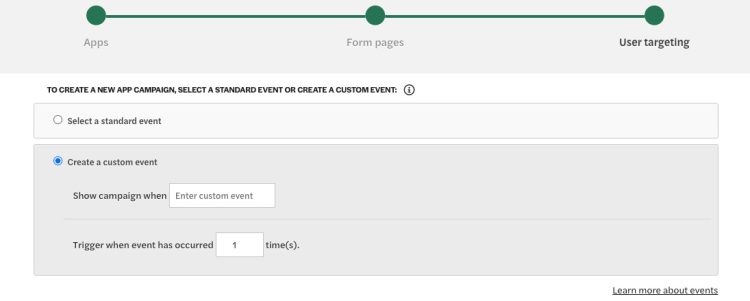
Make sure that the targeted event is identical to the event that your developer specified in your app. Custom event names are case sensitive.
After specifying the event in your campaign targeting, activate and test your campaign. As soon as the GetFeedback Digital SDK has been implemented in your app and your events have been added, you can activate and deactivate new campaigns without making any code changes. Your campaign will be live as soon as it's activated.