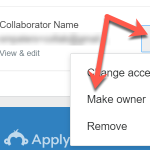Apply
How to Transfer Ownership of an Application
When a submission is created it is linked to the profile of the user who created it. However, in some cases, it may be necessary to change the owner of an application such as when the user has multiple accounts, if the application is managed by a team and the ownership must be changed, or if an organization is completing an application and the creator leaves the organization. This article will walk administrators through the steps required to change the ownership of an application.
Adding the New Account as a Collaborator
In order to change the ownership to a new email address, the new email will first need to be added to the application as a Collaborator.
- Set up the program to allow collaborators, if not already enabled.
- Assume the role of the current owner of the application and access the application.
- On the left side of the application click to Add Collaborator.
- Send the collaborator request to the new account. The applicant will receive an email invitation and need to follow the link in the email to view the application under their new account.
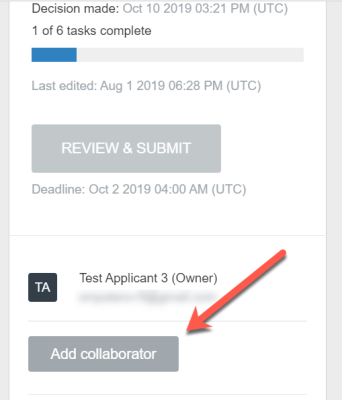
Changing Ownership to the New Collaborator
Once the request has been accepted and the account no longer appears as Invited:
- Click on the three dots icon next to the collaborator.
- Click to Make Owner.