Apply
How to Manage Conflicts of Interest with Reviewers
In some cases, there may be a reason that a reviewer is unable to review an application because of a conflict of interest with the applicant. An application can be marked as a Conflict of Interest by the reviewer or by an administrator.
Enabling the Conflict of Interest functionality for Reviewers
In order for a reviewer to be able to mark an application as a conflict of interest, this will need to be enabled within the Review stage settings.
- Go to your Workflow.
- Access the Review stage settings.
- Enable Allow reviewers to flag an applicant in this stage with a conflict of interest.
- Set which administrators should receive the notification when a Conflict of Interest has been flagged.
- Save the stage.
Marking an Application as a Conflict of Interest
Reviewers will have the option to flag an application through their reviewer portal, which is outlined in our Reviewer FAQ on How do I flag an application as a Conflict of Interest?
As an administrator, you can also flag an application through the Review Assignments Dashboard in your program.
- Select the reviewer that has the conflict of interest.
- Click on the Ellipses next to the application.
- Select Add conflict of interest.
- Optional: Enter a reason for the Conflict.
- Optional: Unassign this application from the selected reviewer.
- Click OK.
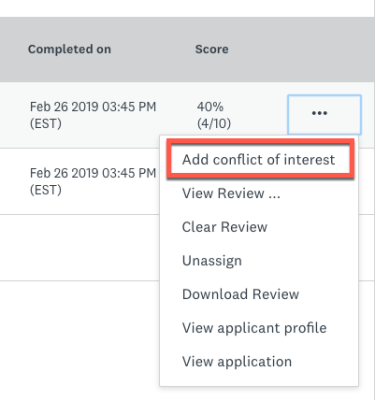
Things to Note
The conflict of interest feature allows for reviewers to flag an applicant in the site that they are assigned to that they may know or for one reason or another, they believe they shouldn't review.
A few things to note with Conflict of Interests:
- When a Conflict of Interest is made, this will flag all applications owned by that applicant.
- Marking a Conflict of Interest will immediately hide the application(s) from the reviewer.
- If the reviewer is a member of a team the application cannot be unassigned from the reviewer. However, it won't be visible to that reviewer.