Apply
How to Submit an Application as an Administrator
In some cases, you may need to submit an application for an applicant due to technical issues or changes to an application they may not be able to complete themselves. This article is a guide to submitting an application on an applicant's behalf.
The Submit Status
When an application is submitted it signals that the application is ready to progress further in the application process whether it be to another application stage or to a review stage. When an application is submitted by an applicant, their application will show a completion status of 100% signalling that there is no further action required of them for that portion of the application process.
The submit status has other uses as well when it comes to organizing and reporting on data collected throughout application cycles. These use cases for administrators can include:
- using the "Submitted" status to filter applications
- setting "Submitted" status conditions within automations
- targeting specific results for reporting
How to Submit an Application
As an administrator, you can submit applications without ever entering the application. To submit an application you will need to ensure it is currently in the Application Stage you are trying to submit it from.
To submit an application:
- Go to Manage Applications.
- Locate and select the application by marking the checkbox to the left of the application title.
- Select Workflow.
- Select Submit.
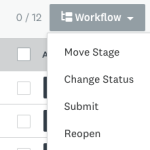
If an application is incorrectly submitted, the action can be reverted. To un-submit an application, follow steps 1-3 above then select Reopen versus selecting Submit.
Submit an Application Using Automations
Automations can be used to submit an application under certain conditions. A common could include submitting an application when a specific task has been completed. This would prevent the applicant from having to submit their application themselves.
To build an automation that will submit an application when activated:
- Go to Automations.
- Configure the automation's activation ("WHEN TO APPLY").
- Add any necessary conditions.
- Add an Action, by selecting -- Select an Action --.
- Choose Application as the action source.
- Choose Submit the application as the target.
Example:
Below is the setup of an automation that will submit an application when the "Upload Transcript" task is completed.
WHEN TO APPLY
| Source | Event | Target |
| Application Task | Task has been completed | Upload Transcript |
CONDITIONS
Not required for this scenario.
DO
| Application | Submit the Application |
| Application will be submitted in the following application stage: | -- Use applications current stage -- |
For more information on building automations within your site, refer to our Automations - Overview.