Apply
Hidden Field Question
Hidden fields are questions that are only visible while editing the form as an Administrator. This question will not appear to other users (Applicants or Reviewers) anywhere on the form. Its job is to pass through a value such as existing information to the Administrator that you don't want to be visible to the user.
Hidden Field: Overview
Within your form, you can use a Hidden Field in order to gather information about the user without having those details shown to the user accessing the form. An example of where Hidden Fields can be commonly used are within Budget Forms.
Using Advanced Expression Piping you can perform calculations within the form while not displaying the result to the end user. As an administrator, you can then use this hidden field within reporting or piping into other forms.
How to Add a Hidden Field Question
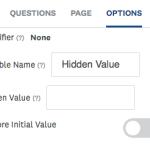
- Within your form, click on the Questions tab.
- Under Advanced Questions, double-click or click and drag the Hidden Field question to add it to your form.
- Optional: Add an Identifier to your question
- Set the Variable Name. This is the name of the Hidden Field. It will appear in filters and reports.
- Set the Hidden Value. When this field is left blank in the form builder it will allow you to enter the field within the Applicants form and complete the response. This is commonly used with Piping Variables or Advanced Expression Piping to pipe in information into the form that you don't want to appear to the applicants.
- Decide if you wish to Restore Initial Value whenever a user reenters the form. If this is enabled when a user reenters the form the value will return to its default value.
TIP! The option to Restore Initial Value is recommended when using Piping Variables or Advanced Expression Piping to ensure the value updates after an initial response has been given.