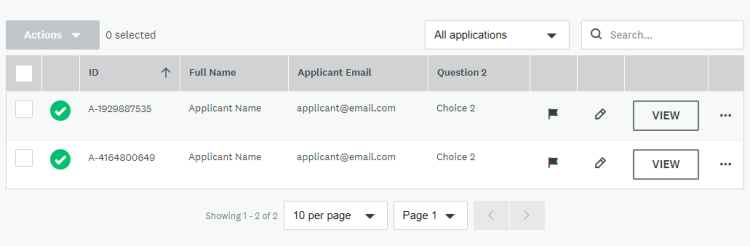Apply
How to Modify the Assignment Table and Summary for Reviewers
Within the Visibility settings of your Review Stage, you can modify the Application information that you wish to be visible within the reviewer portal. You can modify the information that appears on the reviewer's list of assigned applications, as well as additional information to appear within the Summary of the application.
How to Display More Application Details to your Reviewers
- Go to your Workflow.
- Access the Review Stage.
- Go to the Visibility tab.
- Under the Reviewer Application Highlights, click Edit Columns.
- Select the information that you wish to be visible to the reviewers. Certain columns may be disabled based on other settings within the Visibility tab (i.e. Scores, Labels, etc).
- Click OK.
- Select to show the details in the assignment table and/or on the Application's Summary.
- Optional: Change how the information is Displayed As.
- Save your stage.
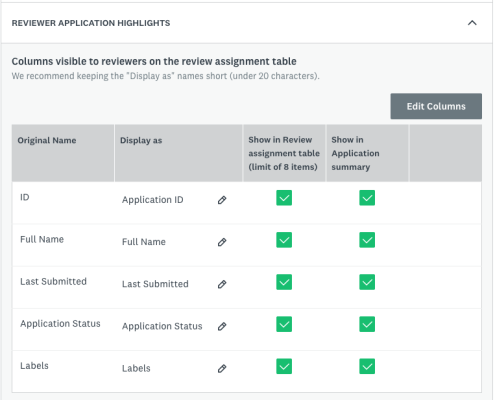
The Reviewer Experience
Adding additional details to the reviewers portal will provide your reviewers with more information on the applications up front.
Any information that is added to the Application Summary is accessible when the reviewer clicks to access the split screen of the application.