Apply
Social Media Sign-Ons
Within SurveyMonkey Apply, users will have the ability to login using an external social media account in addition to the standard SM Apply login when enabled. This article introduces these sign-on options including how the registration works and how to disconnect an account from a user's profile.
Overview
When the user clicks to register to the site they will have to option to either create an account directly with SurveyMonkey Apply or create an account using their Social Media login.
SM Apply has three account types available for this feature:
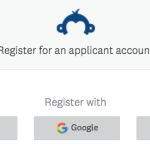
Depending on which option they choose they will be able to log in using that method in the future.
You cannot disable social media sign-on as it is required for the login process of SurveyMonkey Apply.
Registering with a Social Media Account
When the user registers they will have the option to select one of the three social sign-on available. Upon doing so they will be redirected to the social media site and asked to confirm access to their information. SM Apply will then pull the required information (name and email) and redirect them back to your SM Apply site.
This will also create an account for them within SM Apply using the email address associated with their social media account.
Disconnecting a Social Media Account from your Login
Due to privacy reasons, we allow users to disconnect their social media account from their SM Apply account. This means that going forward, they will need to log in through SM Apply as opposed to through their social media account. If they don’t currently have a password connected to their SM Apply account they will be prompted to do so. If they have disconnected the account, all the data attached to the account will remain intact.
In order for users to disconnect their social media account:
- They will need to login to the site. Administrators will not have access to this when assuming the role of an account.
- Click on their Name in the top right corner
- Go to My Account
- Click Disconnect
- They will be prompted to create a password for SM Apply
WARNING! Once the applicant disconnects their social media account they will not be able to reconnect it. Nor will they be able to connect a Social Media Account to an existing SurveyMonkey Apply account.