Apply
General Settings: Overview
The General Settings allow you to update the universal features of your site. This article serves as an overview of these features and explains how changes to these features will affect your site.
How to Access General Settings
In order to access General Settings:
- Click on the Settings icon
- Click on General
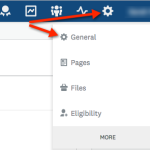
Site Details
This section is dedicated to the basic details of your site. The table below displays the editable fields and the actions that can be performed here. Generally, these fields are not edited once your site is live.
| Site Name | The title of the site displayed to users visiting your site. |
| Site Tagline (Optional) | This text is displayed directly under the site title on your homepage. |
| Organization (Optional) | Your organization's information. This will not appear on your homepage. Can be used for piping organization information to emails. |
| Site URL | The text contributing to your unique site URL. |
| Custom Domain | Select Add custom domain if a custom domain will be used instead of the default .smapply.io domain. |
For more information on adding a custom domain, see How to Apply a Custom (Vanity) URL.
Site Access
The Site Access section consists of the controls used to lock and unlock your site. This can be extremely useful if you are performing maintenance on your site and programs and wish to restrict all users (including reviewers) from being able to login/register.
Lock Site
In order to Lock the Site:
- Go to the General Settings
- Select "Lock the site so it is only accessible by administrators"
- Draft a message to be displayed to your users on the homepage of your site
Unlock Site
In order to Unlock the site
- Go to the General Settings
- Uncheck "Lock the site so it is only accessible by administrators"

Theme
This section is used to set the site theme as well as add images to your site. These settings allow the administrators to manage the appearance of the site including site themes, images, and access to the CSS Editor.
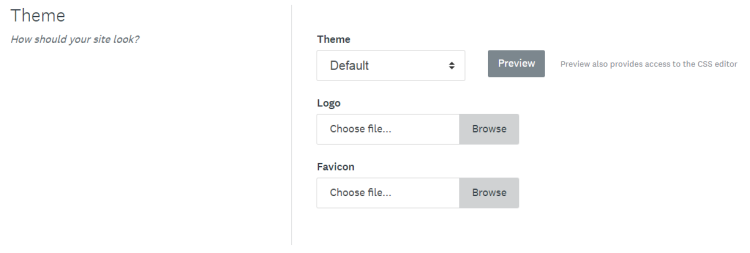
| Theme | The theme selected here will be applied to all pages within the site. |
| Preview | Select to view the current theme and content of your homepage. From the Preview, the CSS Editor can be used to customize the presentation of various pages throughout your site. See How to Access the CSS Editor for more information. Note: CSS is supported, but must be applied, monitored, and removed by site administrators. |
| Logo | The logo displays on your homepage and will be resized from the natural size of the file that is uploaded to fit your homepage without major manipulation. |
| Favicon | The image chosen for your favicon will appear as the logo in open tabs within your browser. This image will automatically be resized when it is uploaded to display as a favicon. Wide images will be compressed to fit the standard favicon size which may affect the image quality. |
Localization
The settings here control the localization of the site which refers to the preferred timezone, date/time formats, and accepted currency.

| Timezone | This timezone will be used as the standard to set deadlines for programs, stages, and tasks within the site. It will also be used for logging activity within the site.Users will still be able to set their own timezone which will convert their display of all deadlines from the set timezone here to theirs. |
| Date Format | The date format will be used as the standard for setting all deadlines and logging all activity within the site. |
| Time Format | The time format will be used as the standard for setting all deadlines and logging all activity within the site. |
| Currency | The currency accepted for all payment tasks within the site.This cannot be customized to individual payment tasks. |