Apply
How to Set Up Registration
After your programs have been built and you have completed testing, you will be ready to start accepting applications. This article will walk through how to set up applicant registration to meet your needs.
NOTE: Reviewers need to be manually added and recommenders will need to be sent a request by applicants within the site.
How to Access the Registration Settings
To access Registration:
- Select the Settings menu
- Click Registration
Applicant Registration
There are two different options available when enabling Applicant Registration within your site:
- Invite-only applicant registration
This is useful if you wish to set up a private application process where only select applicants are able to register. It will allow you to Add Users and Invite Users to the site and they will be able to register.
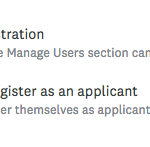
- Allow any site visitor to register as an applicant
This option is most commonly used as it allows anyone with access to the homepage of the site to register and create an account.
Additionally, you can Enable a Registration Period which will allow you to automatically open and close your site registration on a specific date and time.
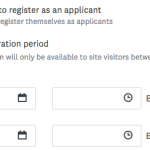
Registration Instructions
Provide instructions to your applicants while they are registering for the site. These instructions will appear at the top of the Registration Form to assist them with registration. There is a character limit of 250 characters (including spaces).
TIP! Use this field to provide guidance on who should register for your site and any potential registration dates. More extensive information about your site can be written on the Homepage of your site.
Advanced Options
By default your site is set up with SurveyMonkey Apply login and registration, however, you may wish for applicants to be able to login to the site using your organization's login credentials. This can be done using one of our Single Sign-On (SSO) methods.
The SSO Methods available are:
- SAML
- CAS
- OAuth
How Registration Works in SM Apply
When a user registers to a SurveyMonkey Apply site, whether it is as an applicant, recommender, reviewer, or even as an administrator, an account is created for them within the SM Apply database.
However, registration is site-specific. Therefore even if the user has an account within SM Apply they will need to re-register for your site.
When registering they will simply need to ensure that the password that they enter and confirm matches the password that exists within SM Apply. If necessary, they will also be able to reset their password during this process.
Once they have been registered, an account will be created for them within your site and they will be able to login in the future.
If a password is reset for the profile, the updated password will be applied to all sites where the profile exists.
If your applicants have any questions in regards to this process, you can also refer them to our Applicant FAQ: How do I register for a site?