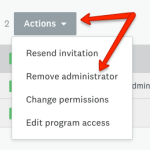- How to Edit an Administrator's Permissions
- To Individual Administrators
- To Multiple Administrators in Bulk
- How to Edit Program Access
- To Individual Administrators
- To Multiple Administrators in Bulk
- How to Remove Access from an Administrator
- Remove an Individual Administrator
- Remove Multiple Administrators in Bulk
Apply
How to Edit an Administrator’s Permissions
- How to Edit an Administrator's Permissions
- To Individual Administrators
- To Multiple Administrators in Bulk
- How to Edit Program Access
- To Individual Administrators
- To Multiple Administrators in Bulk
- How to Remove Access from an Administrator
- Remove an Individual Administrator
- Remove Multiple Administrators in Bulk
Whether you have created custom permission sets or wish to use the default permissions you will need to grant the access to your administrators. This article will walk through how to grant different permissions to your administrators.
How to Edit an Administrator's Permissions
Permissions can be initially granted to an administrator when they are first added to the site. However, if you wish to change the permissions of an existing administrator you can do so in two ways:
- To Individual Administrators
- To Multiple Administrators in Bulk
To Individual Administrators
If you wish to update the permissions for a single administrator:
- Go to the Administrators section
- Hover over the administrator that you wish to make the change for.
- In the far right column, click on the More Options icon
- Select Change Permissions
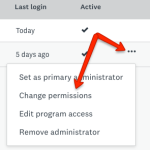
- Select the Default or Custom Permission set you wish to grant the administrator.
- Click OK
To Multiple Administrators in Bulk
If you wish to grant multiple administrators the same access in bulk:
- Go to the Administrators section
- Click the checkbox beside each applicable administrator
- Select the Actions dropdown
- Select Change Permissions
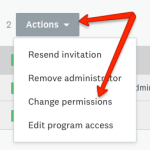
- Select the Default or Custom Permission set you wish to grant the administrator.
- Click OK
How to Edit Program Access
In addition to granting administrators select permissions, these permissions can also be narrowed down based on Programs. For example, if you have a permission set to only allow an administrator to View and Monitor Submissions, but not edit the workflow, you can then select a specific Program (Program A). Therefore, the administrator will only be able to View/Monitor submissions to Program A.
Program access can be initially granted to an administrator when they are first added to the site. However, if you wish to change the program access of an existing administrator you can do so in two ways:
- To Individual Administrators
- To Multiple Administrators in Bulk
To Individual Administrators
If you wish to update the permissions for a single administrator:
- Go to the Administrators section
- Hover over the administrator that you wish to make the change for.
- In the far right column, click on the More Options icon
- Select Edit Program Access
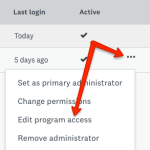
- Grant the administrator access to All Programs or Selected Programs
i. If you grant access to Selected Programs a dropdown will appear. Select the program(s) the administrator should have access to. - Click OK
To Multiple Administrators in Bulk
If you wish to grant multiple administrators the same access in bulk:
- Go to the Administrators section
- Click the checkbox beside each applicable administrator
- Select the Actions dropdown
- Select Edit Program Access
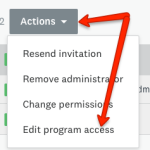
- Grant the administrators access to All Programs or Selected Programs
i. If you grant access to Selected Programs a dropdown will appear. Select the program(s) the administrators should have access to. - Click OK
How to Remove Access from an Administrator
If you wish to remove a user so they no longer have access to the site as an administrator. You can do so in two ways:
- Remove an Individual Administrator
- Remove Multiple Administrators in Bulk
NOTE: You cannot remove the Primary Administrator from the site, until you change who the Primary Administrator is.
Remove an Individual Administrator
- Go to the Administrators section
- Hover over the administrator that you wish to make the change for.
- In the far right column, click on the More Options icon
- Select Remove Administrator
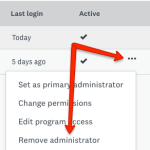
Remove Multiple Administrators in Bulk
- Go to the Administrators section
- Click the checkbox beside each applicable administrator
- Select the Actions dropdown
- Select Remove Administrator