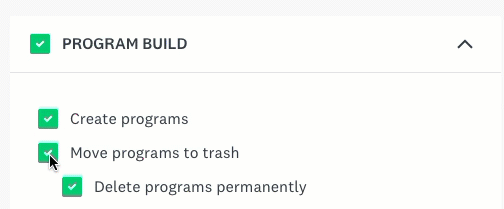Apply
How to Create a Custom Admin Permission Set
Admin Permissions allow you to customize the access that administrators will have within the site. This is useful if you have multiple administrators in your site at once but wish to grant them varying access. This article will walk through how to create custom admin permissions
Admin Permissions: Overview
Within Manage Admins there are default permissions which can be granted to your administrators:
| Permissions | Description |
| Full access | All Permissions are enabled for these administrators |
| Program Manager | All Sections and Permissions are enabled, except Settings |
| Custom Access | Create your own permission sets to grant access to select sections and permissions |
How to Create a Custom Permission Set
In order to create a Custom Permission Set:
- Click on Settings
- Select Administrators
- Click on the Permission Sets tab
- Click Create New Permission Set
- Provide a Name for your permission set
- Go through each section to enable the different levels of access that administrators assigned to this Set will have.
- Click Save
After you have created your permission set you can assign administrators to the set to grant them access.
Custom Permissions: Overview
The available Permission Sets are divided into 5 sections of the site:
| Permission Section | Description |
| Program Build | Allows the ability to Build and Edit Programs and Workflows in the site. Within this section, you can also determine if administrators should be allowed to View but not Edit program settings. You can also edit the program access so that administrators with these permissions can only edit select programs. |
| Program Monitor | Allows the ability to Monitor the Submissions and Reviews within Programs. You can also edit the program access so that administrators with these permissions can only monitor select programs. |
| User Management | This section is related to the Manage Users section of the site. It determines whether an administrator can add/remove users, assume the role of users, email users etc. |
| Settings | The permissions in this setting allow an administrator to make changes to the Site Settings as a whole, for example creating Email Templates, or Editing the Eligibility Form, etc. |
| Reports | This permission allows for administrators to access the Reporting section of the site to analyze collected data. |
You can select each applicable section in order to enable all permissions for that section.
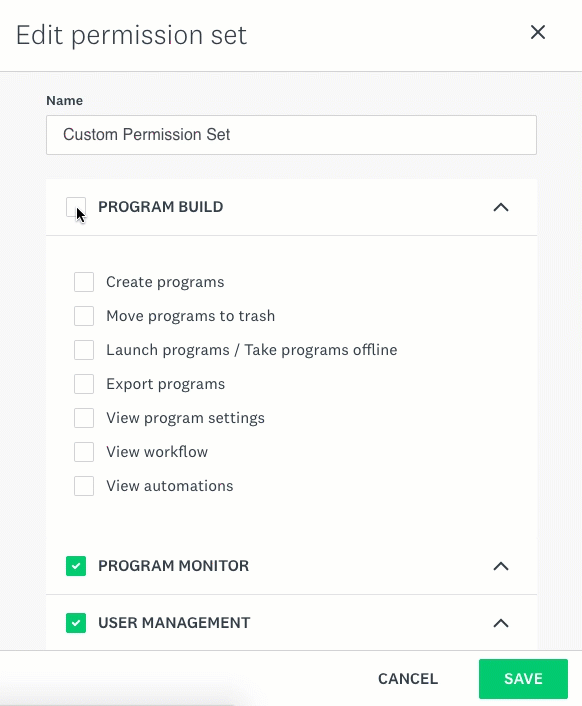
Additionally, some permissions within a section will have sub-permissions available that can only be selected if their parent permission is selected. For example, Delete Programs Permanently can only be selected as a permission if Move Programs to Trash is selected.