Apply
Reusable Applicant Tasks
Reusable Applicant Tasks is a setting that allows you to create a task for applicants that can be shared across multiple programs. This allows you as an administrator to more easily manage your workflows and it allows applicants to more easily update their applications.
How to Add a Reusable Applicant Task
To add a new Reusable Applicant Task:
- Go to Settings
- Click on Reusable Applicant Tasks.
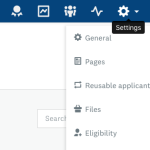
You will see all existing Reusable Applicant Tasks here. To add a new one,
- Click +Create Reusable Task in the upper right corner.
- Select your preferred task type.
- Complete the Reusable task settings as listed below.
- Provide a task Title.
- Click Save at the bottom.
To see a description of different task types and how they function, see Applicant Task Types.
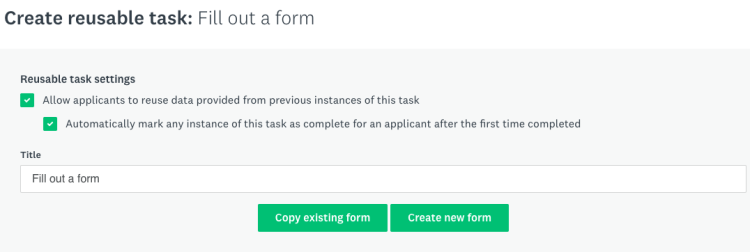
| Setting | Description |
| Allow applicants to reuse data provided from previous instances of this task | Once an applicant has completed this task for the first time, this setting will allow the applicant to pull the data from that instance into future instances of this task. |
| Automatically mark any instance of this task as complete for an applicant after the first time completed | Once an applicant has completed this task once, any future instances of this task will be marked as completed. This includes the same task for other applications within the same program and for different programs. |
How to Edit a Reusable Applicant Task
To edit existing Reusable Applicant Tasks:
- Go to Settings
- Click on Reusable Applicant Tasks.
- Click on the task Name OR navigate to the three dots to the right of the task and click Edit.
- Edit the settings of the task as needed.
NOTE: Any changes made to the task will affect all Programs that the task is connected to.
How to change the Form Title per program
If you are looking to have the title appear differently to each program/stage it is available to:
- Go to your Workflow
- Click on the Name of the stage to access the stage configurations
- Click on the Tasks tab
- Click on the Reusable Applicant task
- Update the Title
- Click Save
How to add a Reusable Applicant Task to an Existing Program
Now that you have a Reusable Applicant Task in your site, you will want to determine which program workflows this task will be included in.
To learn more about program workflows, see Workflow: Overview
There are 2 ways in which you can add a Reusable task to a Program workflow.
Through the Reusable Applicant Task Settings
To add a Reusable Applicant Task to a program:
- Go to Settings
- Click on Reusable Applicant Tasks.
- Click on the three dots on the far right of the task.
- Select Add to programs.
- Select the Program and Stage that you wish to add this task to OR type the stage name into the search bar.
- Click Add to [#] Stage.
Through the Program Workflow
- Go to your Workflow
- Click on the Name of the stage to access the stage configurations.
- Click on Tasks.
- Click on Reusable Tasks.
- Select the Task you wish to reuse.
