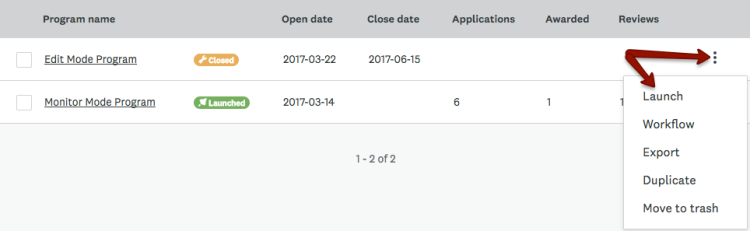Apply
How to Launch a Program
Launching your program means it will become live and you can start accepting applications. Once your program is live, we do NOT recommend making any modifications to its structure or forms as any modifications could lead to data integrity issues. For more information on how to make changes to a program while in Monitor Mode you can refer to the article on How to Safely Make Changes to a Live Form.
Launching Your Program in Tile View
If your programs are currently displayed in Tile View, to launch your program:
- Go to your Site Dashboard
- Locate the program you wish to launch
- At the Bottom Right corner of the tile, click Launch.
--OR--
At the top right corner of the tile, click on the More Options icon, then click Launch. - You will be asked, "Are you sure you want to launch this program?"
- Click Launch in the bottom right corner.
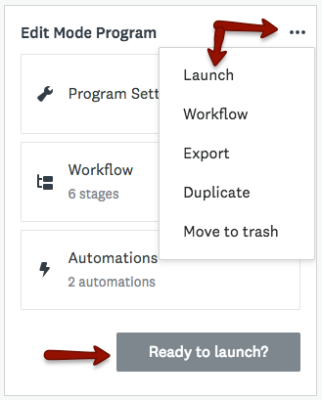
Launching Your Program in List View
If your programs are currently displayed in List View, to launch your program:
- Go to your Site Dashboard
- Locate the program you wish to launch
- Beside the program you wish to launch, click on the More Options icon, then click Launch.
- You will be asked, "Are you sure you want to launch this program?"
- Click Launch