In this article
Apply
How to Add or Duplicate a Stage
Whether you are just starting to build your Workflow or wish to expand on it, you may wish to add a new stage. In some cases, you may also wish to create a new stage by duplicating one that already exists.
How to Add a New Stage
In order to create a new stage:
- Go to your Workflow
- Click on the Plus+ sign below your list of current stages
- Select the stage type you with to add.
- Enter a name for your stage.
- Configure the stage based on your own needs
- Save the stage
For more information on the configuration on each type of stage please refer to the following articles:
How to Duplicate a Stage
Within your SurveyMonkey Apply site, you may be setting up multiple stages within your Program that are very similar in setup. For example, you may have two reviewer stages where you wish to ask the same review questions, just at different points in the application process.
In order to duplicate your stage:
- Go to the Workflow of the Program you wish to add the task to.
- Hover your cursor over the stage you wish to duplicate.
- Click on the More Options icon beside the stage name
- Click Duplicate
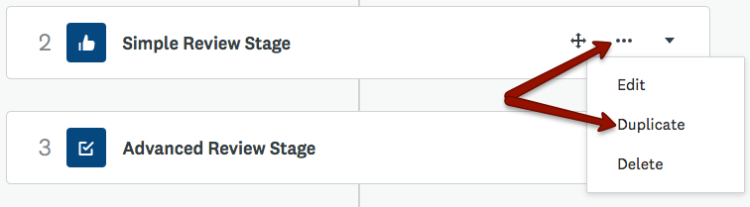
What is Duplicated?
| Duplicated | Not Duplicated |
| - Settings Specific to the Stage Type (i.e. Start Dates for reviewer stage, "Allow - Review Editing" or "Allow Editing After Submit") - Deadline - Tasks/Evaluation - Messages - Custom Statuses | - Application data - Assignments - Automations |