Apply
Datasource Question
The Datasource question is a text response question that connects to an external list. When a participant enters a response into this question, SurveyMonkey Apply can recognize whether the answer corresponds with the list of options in the data source list.
How to Add a Datasource Question
- Within your form, click on the Questions tab in the top left corner
- Under Advanced Questions, double-click or click and drag the Datasource question to add it to your form.
- Optional: Add an Identifier to your question
- Enter the Question Title
- Optional: Add a Description
- Set the +Options
i. Decide if the Question will be Required or Optional - Add the Datasource URL
- Set the +Display, with this question, the only display option is the Width of the question
Options Settings

| Options | Description |
| Optional | Enabling this will make the question Optional. When a user enters the form, if the question is Optional they will be able to proceed and complete the form without providing a response to this question. |
| Datasource URL | Enter the URL for your data source in this field. The URL should return a JSON encoded dictionary (keys will be choice values, values will be choice labels). In order for the Datasource question to work correctly, the "Keys" to each of the choices will need to be unique. |
Display Settings
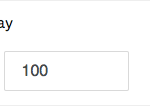
| Display | Description |
| Width | You can adjust the width based on a percentage of the size of the page. By default, the value is 100% to make it fit the page size. |