Apply
Application + Review Combined Reports
Combining Application and Reviewer data in one report within SurveyMonkey Apply is now available and easy to configure. For example, you can create a report that includes both Applicants entered form responses along with scoring and comments entered by your Reviewers.
How to Create an Application + Review report
- Click Reports (located in the navigation bar at the top of your SMA Admin Dashboard)
- Click + Create in the top right-hand corner
- Give your report a name
- Select “Reviewers + Reviews” as the data to include
- Select a program source, you may only select one
- Select the columns you'd like to include in the Report
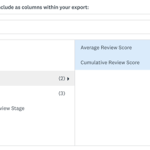
7. Click Save or Save & Export to immediately pull the information.
Export Configuration Overview
When pulling Application + Review data into one report, the data will be organized by Application Data Point, regardless of how your columns are configured.
For instance, If you create your report with an Application Data Point (i.e. Application ID) as the first column:
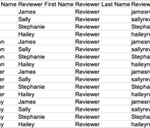
If you create your report with a Review Data Point (i.e. Reviewer Email) as the first column:
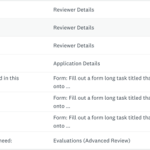
Your export will look something like this:
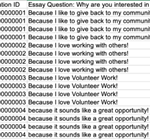
Both options organize the data by the Application Data added to the report.