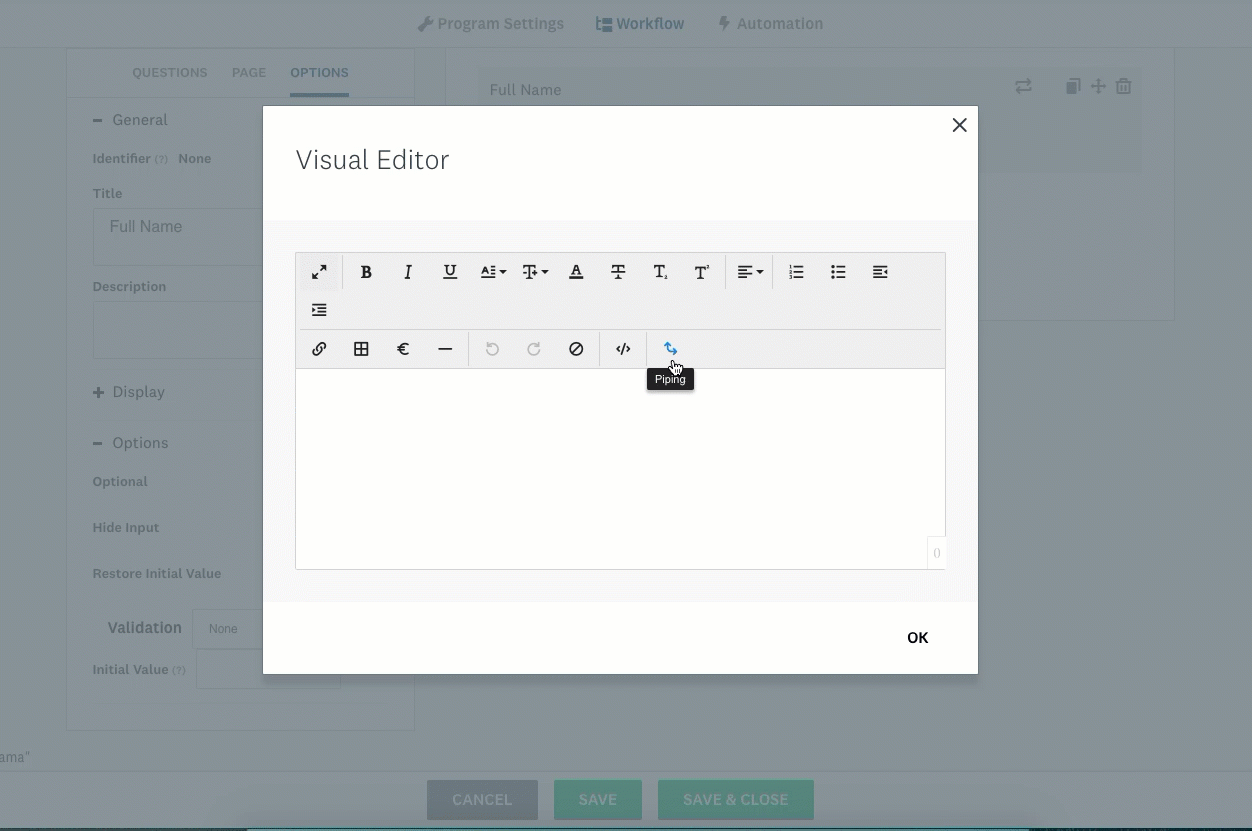Apply
How to Pipe Variables into Forms
Piping can be used to pipe from form to form, or within the same form in order to save time for the user. Instead of asking the applicant to enter the same information within different sections of the site, you can have a field for them to enter the information once. Then use Piping Variables to pass that information to other forms.
Piping Variables into Question Titles or Descriptions
Piping can be used within the title or description of a question which can be useful if you don't want the user to be able to edit the piped data from within this question. This is often used in Section Heading type questions.
- Go to the Visual Editor for the question
- Click on the Piping tool icon
- Select the Target which you would like to pipe from (Application, Applicant, User, etc)
- Click the specific variables you would like piped into the description
- Click Add
TIP! When selecting the variable, if the question has a question identifier, the identifier will appear. For questions from other applicant forms, if no identifier has been set the question itself will appear
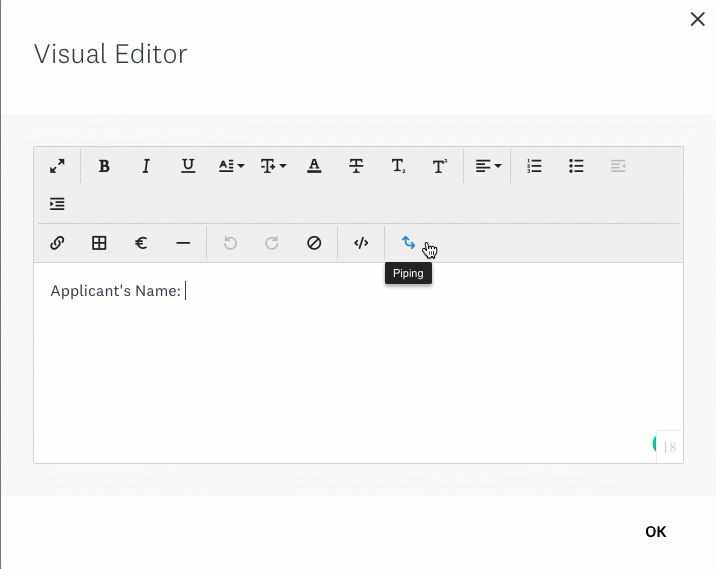
Piping Variables into Text Response Questions
There are certain cases where you may wish for your users to be able to edit what is piped into the questions. You can do this by adding the variable as the initial value of the text response question. In order to access the variable that you need to pipe in.
- Go to the Visual Editor for the question
- Click on the Piping Tool icon
- Select the Target which you would like to pipe from (Application, Applicant, User, etc)
- Click the specific variables you would like piped into the description
- Copy the variable within the Visual Editor box.
- Cancel or X out of the Visual Editor.
- Click on the text response question
- Click +Options
- Paste the variable into the Initial Value box
- Optional: Select Restore Initial Value to ensure that if the value that you are pulling from changes, the form will update when the user accesses the form. For example, if they change the name on their account.
Users completing your form will see their data instead of the piping variable {{ ... }}.
When selecting the variable, if the question has a question identifier, the identifier will appear. For questions from other applicant forms, if no identifier has been set the question itself will appear