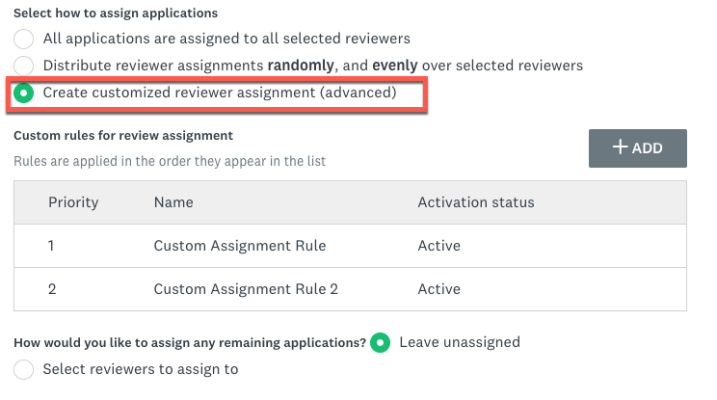Apply
How to Automatically Distribute Applications to Reviewers
As your applications move through your workflow into your reviewer process, you can set it up so that when applications move to the reviewer stage, they are available to your selected reviewers. This process is configured within the Assignments tab of your review stage settings.
This setup will need to be configured before applications start to enter the review stage.
Assign All Applications to All Selected Reviewers
These assignments are automatic and distribute all incoming applications that enter the review stage to a set of reviewers and/or review teams.
- Go to your Workflow.
- Access the Review Stage.
- Go to the Assignments tab.
- Ensure All applications are assigned to all selected reviewers is selected.
- Click Select.
- Select the Reviewers and/or Review teams that are to review the applications in this stage.
- Click Add.
- Important! Once you have selected all of your reviewer/teams press the toggle to Enable automatic review assignments.
- Save the stage.
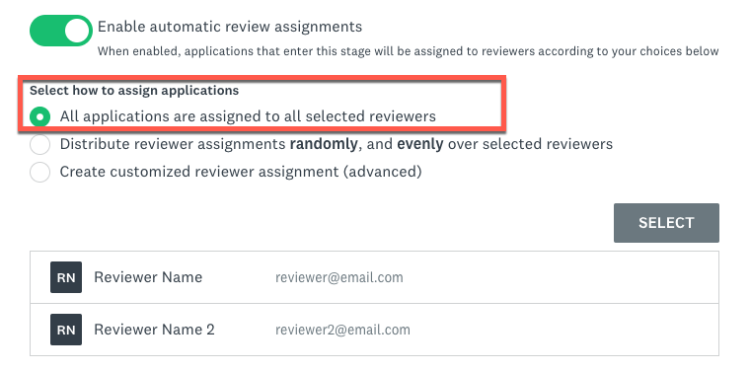
Evenly Distribute Applications to Selected Reviewers
If this process is configured, as applications move into the review stage they will be randomly, and evenly distributed to your selected reviewers.
This configuration will only work with Individual reviewers.
- Go to your Workflow.
- Access the Review Stage.
- Go to the Assignments tab.
- Select Distribute reviewer assignments randomly, and evenly over selected reviewers.
- Determine how many reviewers should be assigned to each application.
- Optional: Set a maximum number of applications to give to each reviewer.
If this is selected, you will have additional settings to determine what happens when the max number is met for all reviewers. - Select the Reviewers that are to review the applications in this stage.
- Click Add.
- Important! Once you have selected all of your reviewer/teams press the toggle to Enable automatic review assignments.
- Save the stage.
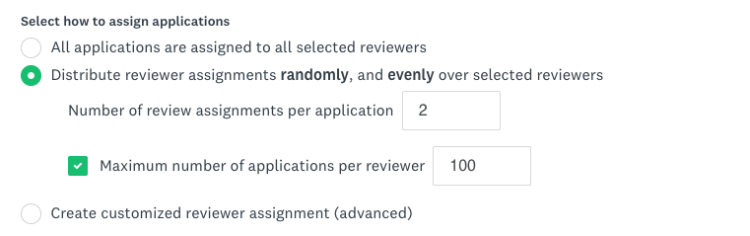
Set Custom Rules for How to Assign Applications
Custom Rules are useful if you have groups of different applications and they are to be assigned to different reviewers/team. For example, if your applications are divided by region and a different team of reviewers is to review their corresponding region.
- Go to your Workflow.
- Access the Review Stage.
- Go to the Assignments tab.
- Click Add.
- Select Create customized reviewer assignment (advanced).
- Create an identifying title for the rule.
- Add the conditions that must be satisfied in order to apply the assignment.
Optional: Select the + to add additional rules or select the arrow to nest rules together. - Select the Reviewers and/or teams that will be assigned an application that satisfies the rule.
- Activate the rule.
- Continue to add your different rules so that all applications can be connected to a reviewer.
- Decide what should happen if an application doesn't meet one of the rules.
- Important! Once you have selected all of your reviewer/teams press the toggle to Enable automatic review assignments.
- Save the stage.