Apply
Automations: Activations (“WHEN TO APPLY”)
When creating an automation to perform actions based on specific behaviour or activity within your site, the automation must know "WHEN TO APPLY." This section of the automation is also referred to as the activation or activation statement and is one of three integral pieces of an automation. This article is an overview of the When statement and how to configure the first piece of your automations.
Automation Activations ("WHEN TO APPLY")
"WHEN TO APPLY" defines the specific action that will "activate" the automation. When the activation occurs, the automation will begin validating conditions within the automation. If the conditions have been met the specified actions will be performed in the order they are listed in the "DO" statement. An automation cannot be created or saved without an activation.
There are two mandatory selections in finalizing the automation's activation:
| Component | Description |
| Source | The source of the event. |
| Event | The event or action that will cause the automation to fire if the given rules have been met. The event prompts the automation to begin verifying if the given rules have been met at the time of the activation except when "applicant task" is the selected source. |
| Target (not always required) | Targets the specific task that will prompt the automation to fire. To set a target: 1. Select the drop-down menu 2. Select the Stage the task appears in the workflow from the left hand side of the drop-down 3. Select the task related to the event from the right hand side of the menu This is only available when 'Applicant Task' is the selected source. |
How to Configure the Activation
Setting up the Activation
To set up the activation (WHEN TO APPLY) for an automation:
- Select a Source
- Select an Event
- If an application task source, set the Target by first selecting the stage the task exists, then the task title
- Select Set activation

The build above depicts an activation statement after Set activation has been selected.
Editing an Activation
To edit an activation:
- Select the Edit icon
- Update any necessary selections
- Select Update activation
- Read the confirmation statement that appears on your screen and confirm
WARNING! When an activation source has been changed ALL conditions and actions will be cleared from the automation. If making significant changes to an automation we would strongly recommend duplicating the automation first to have a reference to reconfigure the rules and actions the automation once checked and performed. This occurs due to the availability of some actions and rules with specific activation sources.
Modifying the Activation Source
Certain actions and conditions are not available for particular activations. Because of this, if the source activation is cleared you will be presented with the following warning:
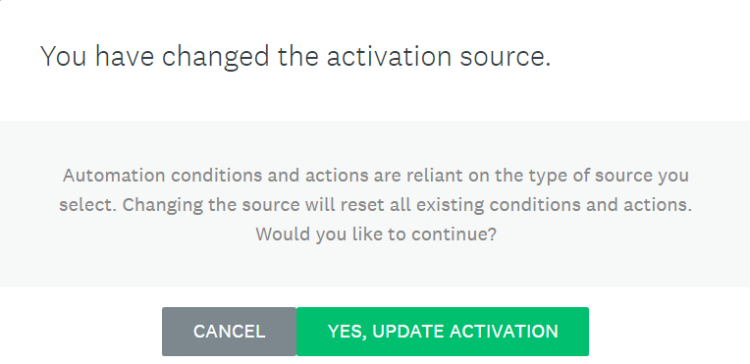
This will be displayed anytime an activation source is changed to notify you that all conditions and actions set for the automation will be REMOVED. This action cannot be undone.
If making extensive changes to an automation that would result in clearing the progress you've made, we would recommend proceeding as follows:
- Duplicate your current automation
- Update the copied version
- Set the conditions and actions for the copied automation, referring to the original where applicable
If the source of the activation is not being changed then this warning can be ignored.